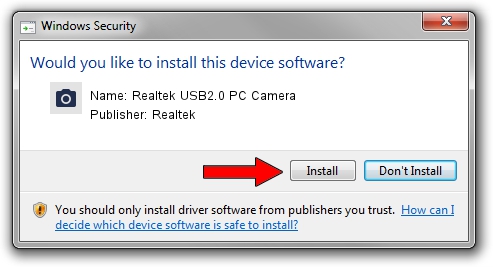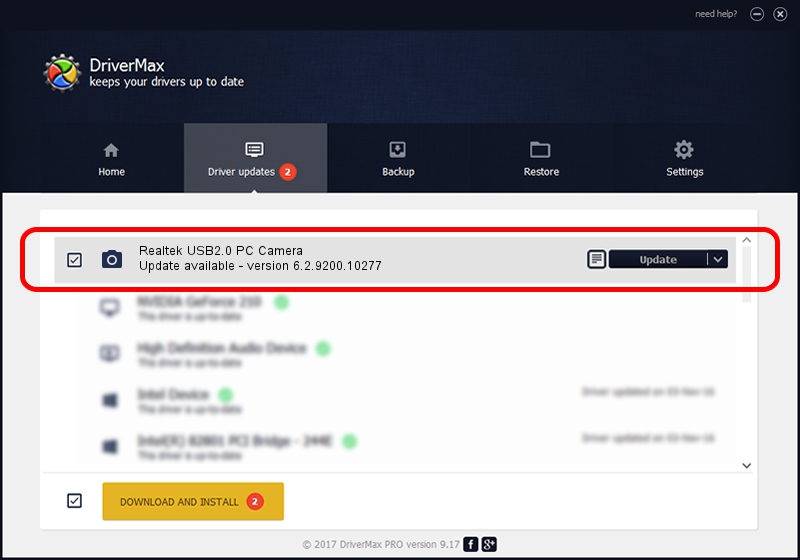Advertising seems to be blocked by your browser.
The ads help us provide this software and web site to you for free.
Please support our project by allowing our site to show ads.
Home /
Manufacturers /
Realtek /
Realtek USB2.0 PC Camera /
USB/VID_13D3&PID_5154 /
6.2.9200.10277 May 16, 2014
Realtek Realtek USB2.0 PC Camera driver download and installation
Realtek USB2.0 PC Camera is a Imaging Devices hardware device. The developer of this driver was Realtek. In order to make sure you are downloading the exact right driver the hardware id is USB/VID_13D3&PID_5154.
1. How to manually install Realtek Realtek USB2.0 PC Camera driver
- Download the setup file for Realtek Realtek USB2.0 PC Camera driver from the link below. This download link is for the driver version 6.2.9200.10277 released on 2014-05-16.
- Start the driver installation file from a Windows account with the highest privileges (rights). If your User Access Control Service (UAC) is enabled then you will have to confirm the installation of the driver and run the setup with administrative rights.
- Go through the driver installation wizard, which should be quite straightforward. The driver installation wizard will scan your PC for compatible devices and will install the driver.
- Restart your PC and enjoy the fresh driver, as you can see it was quite smple.
Driver file size: 5156767 bytes (4.92 MB)
This driver was rated with an average of 4.2 stars by 17269 users.
This driver will work for the following versions of Windows:
- This driver works on Windows 2000 32 bits
- This driver works on Windows Server 2003 32 bits
- This driver works on Windows XP 32 bits
2. How to use DriverMax to install Realtek Realtek USB2.0 PC Camera driver
The advantage of using DriverMax is that it will setup the driver for you in just a few seconds and it will keep each driver up to date, not just this one. How easy can you install a driver using DriverMax? Let's take a look!
- Open DriverMax and push on the yellow button named ~SCAN FOR DRIVER UPDATES NOW~. Wait for DriverMax to scan and analyze each driver on your PC.
- Take a look at the list of driver updates. Scroll the list down until you locate the Realtek Realtek USB2.0 PC Camera driver. Click the Update button.
- That's it, you installed your first driver!

Sep 21 2024 6:41PM / Written by Dan Armano for DriverMax
follow @danarm