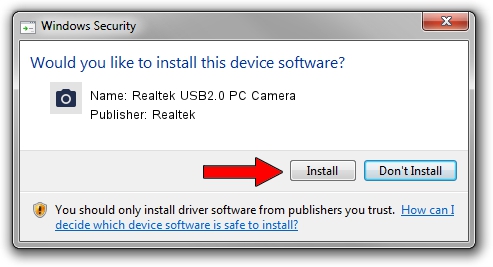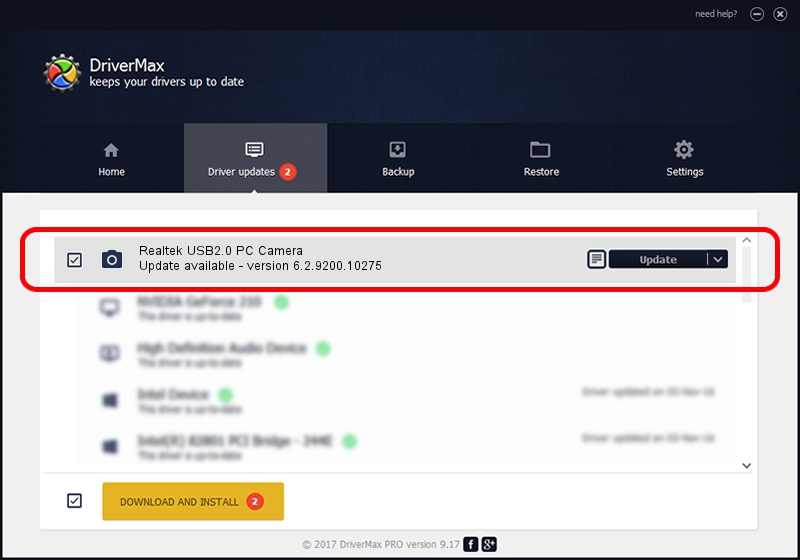Advertising seems to be blocked by your browser.
The ads help us provide this software and web site to you for free.
Please support our project by allowing our site to show ads.
Home /
Manufacturers /
Realtek /
Realtek USB2.0 PC Camera /
USB/VID_0bda&PID_58F7&MI_00 /
6.2.9200.10275 May 02, 2014
Realtek Realtek USB2.0 PC Camera driver download and installation
Realtek USB2.0 PC Camera is a Imaging Devices hardware device. The Windows version of this driver was developed by Realtek. In order to make sure you are downloading the exact right driver the hardware id is USB/VID_0bda&PID_58F7&MI_00.
1. Manually install Realtek Realtek USB2.0 PC Camera driver
- Download the setup file for Realtek Realtek USB2.0 PC Camera driver from the link below. This download link is for the driver version 6.2.9200.10275 released on 2014-05-02.
- Run the driver installation file from a Windows account with the highest privileges (rights). If your User Access Control (UAC) is running then you will have to confirm the installation of the driver and run the setup with administrative rights.
- Follow the driver setup wizard, which should be pretty easy to follow. The driver setup wizard will scan your PC for compatible devices and will install the driver.
- Restart your PC and enjoy the fresh driver, it is as simple as that.
This driver was installed by many users and received an average rating of 3.9 stars out of 79002 votes.
2. The easy way: using DriverMax to install Realtek Realtek USB2.0 PC Camera driver
The advantage of using DriverMax is that it will setup the driver for you in just a few seconds and it will keep each driver up to date, not just this one. How easy can you install a driver using DriverMax? Let's take a look!
- Open DriverMax and push on the yellow button that says ~SCAN FOR DRIVER UPDATES NOW~. Wait for DriverMax to analyze each driver on your PC.
- Take a look at the list of detected driver updates. Scroll the list down until you find the Realtek Realtek USB2.0 PC Camera driver. Click on Update.
- Finished installing the driver!

Jun 26 2016 12:29PM / Written by Andreea Kartman for DriverMax
follow @DeeaKartman