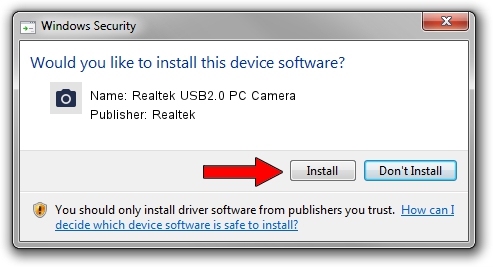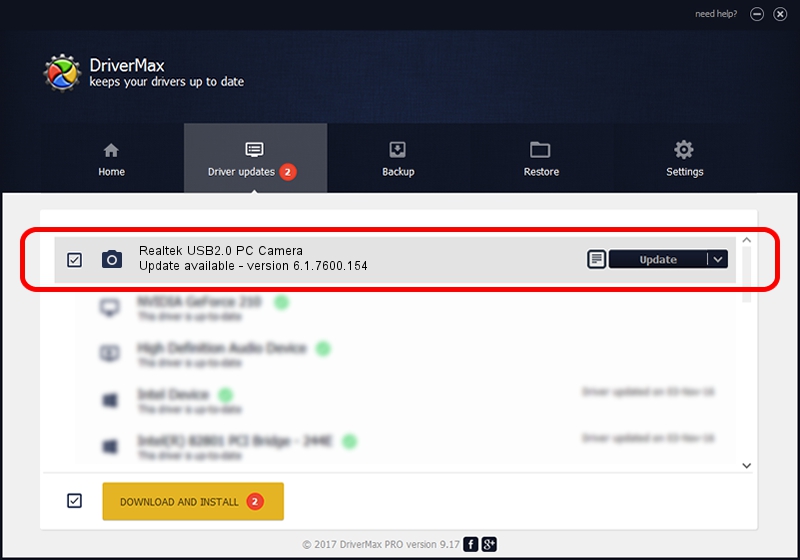Advertising seems to be blocked by your browser.
The ads help us provide this software and web site to you for free.
Please support our project by allowing our site to show ads.
Home /
Manufacturers /
Realtek /
Realtek USB2.0 PC Camera /
USB/VID_0bda&PID_58F5&MI_00 /
6.1.7600.154 Apr 05, 2012
Realtek Realtek USB2.0 PC Camera - two ways of downloading and installing the driver
Realtek USB2.0 PC Camera is a Imaging Devices device. The Windows version of this driver was developed by Realtek. USB/VID_0bda&PID_58F5&MI_00 is the matching hardware id of this device.
1. How to manually install Realtek Realtek USB2.0 PC Camera driver
- Download the setup file for Realtek Realtek USB2.0 PC Camera driver from the link below. This download link is for the driver version 6.1.7600.154 released on 2012-04-05.
- Run the driver setup file from a Windows account with the highest privileges (rights). If your User Access Control (UAC) is started then you will have to confirm the installation of the driver and run the setup with administrative rights.
- Follow the driver installation wizard, which should be pretty straightforward. The driver installation wizard will analyze your PC for compatible devices and will install the driver.
- Shutdown and restart your PC and enjoy the fresh driver, it is as simple as that.
Size of this driver: 2948707 bytes (2.81 MB)
This driver was rated with an average of 4.8 stars by 12015 users.
This driver is fully compatible with the following versions of Windows:
- This driver works on Windows Vista 32 bits
- This driver works on Windows 7 32 bits
- This driver works on Windows 8 32 bits
- This driver works on Windows 8.1 32 bits
- This driver works on Windows 10 32 bits
- This driver works on Windows 11 32 bits
2. How to install Realtek Realtek USB2.0 PC Camera driver using DriverMax
The most important advantage of using DriverMax is that it will setup the driver for you in just a few seconds and it will keep each driver up to date, not just this one. How easy can you install a driver using DriverMax? Let's take a look!
- Start DriverMax and push on the yellow button that says ~SCAN FOR DRIVER UPDATES NOW~. Wait for DriverMax to analyze each driver on your computer.
- Take a look at the list of available driver updates. Scroll the list down until you locate the Realtek Realtek USB2.0 PC Camera driver. Click on Update.
- That's it, you installed your first driver!

Feb 27 2024 6:00PM / Written by Andreea Kartman for DriverMax
follow @DeeaKartman