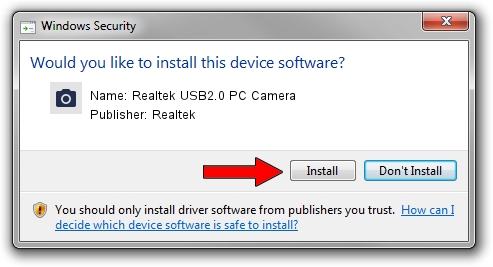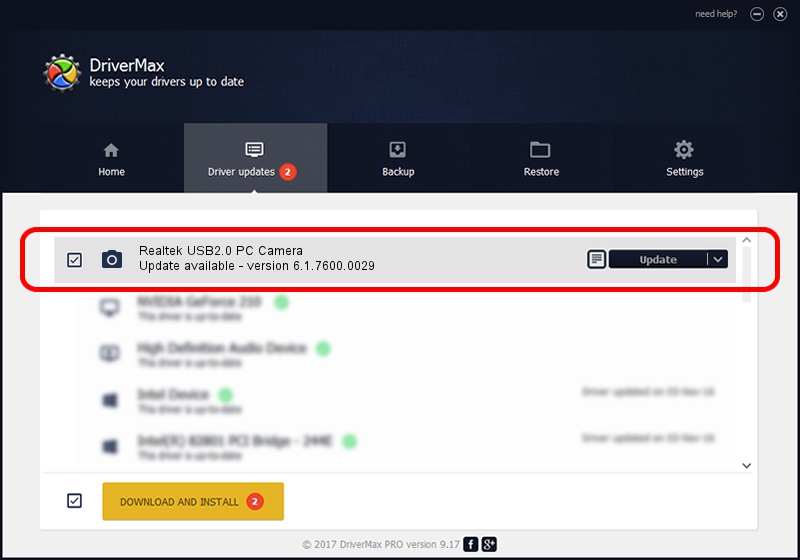Advertising seems to be blocked by your browser.
The ads help us provide this software and web site to you for free.
Please support our project by allowing our site to show ads.
Home /
Manufacturers /
Realtek /
Realtek USB2.0 PC Camera /
USB/VID_0bda&PID_58F1&MI_00 /
6.1.7600.0029 Feb 04, 2010
Realtek Realtek USB2.0 PC Camera how to download and install the driver
Realtek USB2.0 PC Camera is a Imaging Devices hardware device. The developer of this driver was Realtek. USB/VID_0bda&PID_58F1&MI_00 is the matching hardware id of this device.
1. How to manually install Realtek Realtek USB2.0 PC Camera driver
- You can download from the link below the driver setup file for the Realtek Realtek USB2.0 PC Camera driver. The archive contains version 6.1.7600.0029 released on 2010-02-04 of the driver.
- Start the driver installer file from a user account with the highest privileges (rights). If your User Access Control Service (UAC) is enabled please confirm the installation of the driver and run the setup with administrative rights.
- Follow the driver setup wizard, which will guide you; it should be quite easy to follow. The driver setup wizard will scan your computer and will install the right driver.
- When the operation finishes restart your PC in order to use the updated driver. As you can see it was quite smple to install a Windows driver!
The file size of this driver is 339864 bytes (331.90 KB)
This driver received an average rating of 4.6 stars out of 79171 votes.
This driver was released for the following versions of Windows:
- This driver works on Windows 2000 32 bits
- This driver works on Windows Server 2003 32 bits
- This driver works on Windows XP 32 bits
- This driver works on Windows Vista 32 bits
- This driver works on Windows 7 32 bits
- This driver works on Windows 8 32 bits
- This driver works on Windows 8.1 32 bits
- This driver works on Windows 10 32 bits
- This driver works on Windows 11 32 bits
2. How to install Realtek Realtek USB2.0 PC Camera driver using DriverMax
The most important advantage of using DriverMax is that it will setup the driver for you in the easiest possible way and it will keep each driver up to date. How easy can you install a driver with DriverMax? Let's take a look!
- Open DriverMax and push on the yellow button that says ~SCAN FOR DRIVER UPDATES NOW~. Wait for DriverMax to analyze each driver on your PC.
- Take a look at the list of driver updates. Scroll the list down until you locate the Realtek Realtek USB2.0 PC Camera driver. Click on Update.
- Enjoy using the updated driver! :)

Jul 9 2016 5:35PM / Written by Daniel Statescu for DriverMax
follow @DanielStatescu