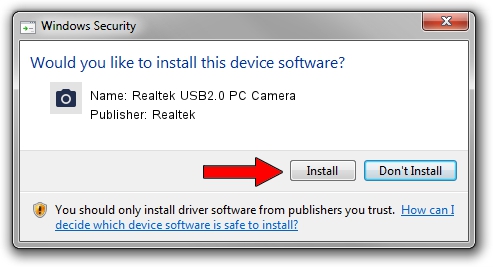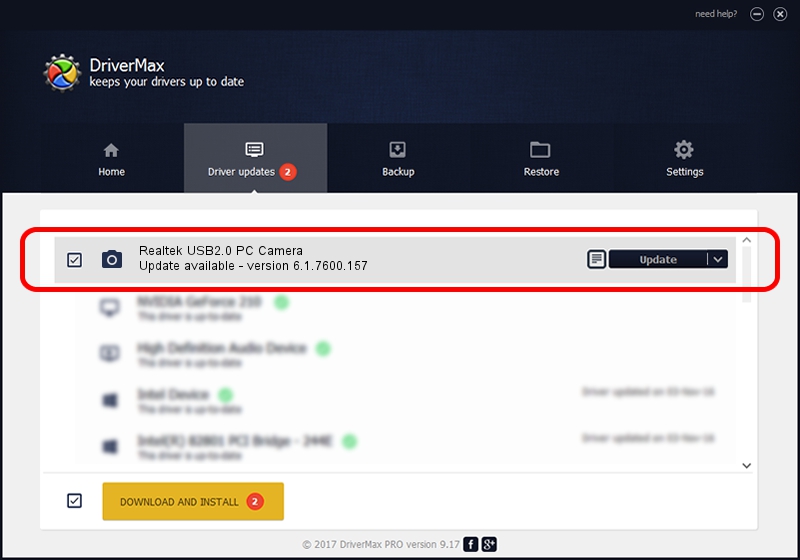Advertising seems to be blocked by your browser.
The ads help us provide this software and web site to you for free.
Please support our project by allowing our site to show ads.
Home /
Manufacturers /
Realtek /
Realtek USB2.0 PC Camera /
USB/VID_0bda&PID_58F0 /
6.1.7600.157 Apr 24, 2012
Driver for Realtek Realtek USB2.0 PC Camera - downloading and installing it
Realtek USB2.0 PC Camera is a Imaging Devices hardware device. The Windows version of this driver was developed by Realtek. The hardware id of this driver is USB/VID_0bda&PID_58F0; this string has to match your hardware.
1. Manually install Realtek Realtek USB2.0 PC Camera driver
- Download the driver setup file for Realtek Realtek USB2.0 PC Camera driver from the link below. This download link is for the driver version 6.1.7600.157 released on 2012-04-24.
- Start the driver installation file from a Windows account with the highest privileges (rights). If your User Access Control (UAC) is enabled then you will have to accept of the driver and run the setup with administrative rights.
- Follow the driver setup wizard, which should be pretty easy to follow. The driver setup wizard will analyze your PC for compatible devices and will install the driver.
- Shutdown and restart your PC and enjoy the new driver, as you can see it was quite smple.
File size of the driver: 4072549 bytes (3.88 MB)
This driver was rated with an average of 4.5 stars by 78990 users.
This driver will work for the following versions of Windows:
- This driver works on Windows 2000 64 bits
- This driver works on Windows Server 2003 64 bits
- This driver works on Windows XP 64 bits
2. Installing the Realtek Realtek USB2.0 PC Camera driver using DriverMax: the easy way
The most important advantage of using DriverMax is that it will setup the driver for you in the easiest possible way and it will keep each driver up to date, not just this one. How easy can you install a driver using DriverMax? Let's take a look!
- Start DriverMax and click on the yellow button named ~SCAN FOR DRIVER UPDATES NOW~. Wait for DriverMax to analyze each driver on your computer.
- Take a look at the list of available driver updates. Scroll the list down until you find the Realtek Realtek USB2.0 PC Camera driver. Click the Update button.
- That's all, the driver is now installed!

Sep 26 2024 12:21AM / Written by Daniel Statescu for DriverMax
follow @DanielStatescu