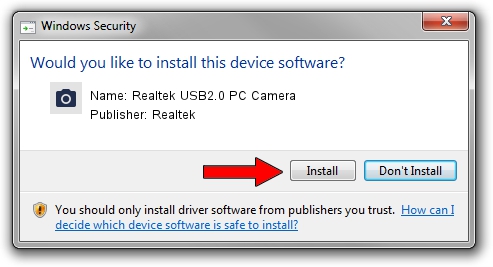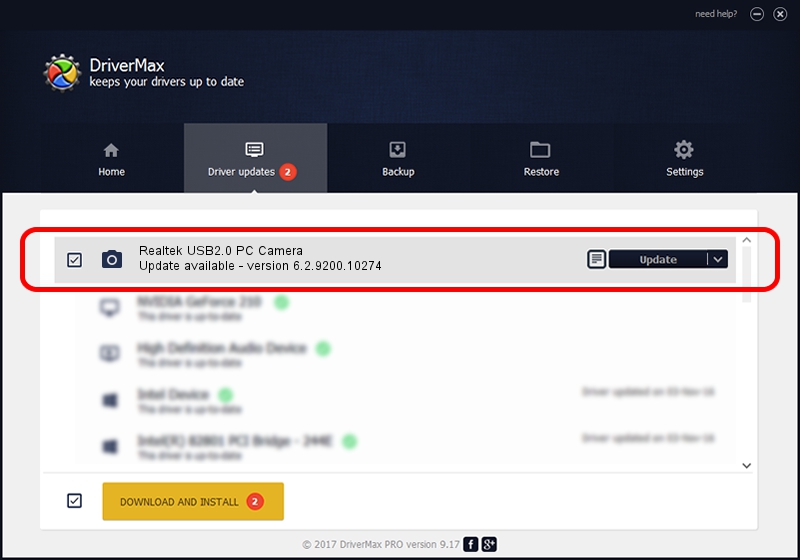Advertising seems to be blocked by your browser.
The ads help us provide this software and web site to you for free.
Please support our project by allowing our site to show ads.
Home /
Manufacturers /
Realtek /
Realtek USB2.0 PC Camera /
USB/VID_0bda&PID_58DA /
6.2.9200.10274 Apr 25, 2014
Realtek Realtek USB2.0 PC Camera - two ways of downloading and installing the driver
Realtek USB2.0 PC Camera is a Imaging Devices device. The developer of this driver was Realtek. In order to make sure you are downloading the exact right driver the hardware id is USB/VID_0bda&PID_58DA.
1. Install Realtek Realtek USB2.0 PC Camera driver manually
- Download the setup file for Realtek Realtek USB2.0 PC Camera driver from the location below. This is the download link for the driver version 6.2.9200.10274 dated 2014-04-25.
- Run the driver setup file from a Windows account with administrative rights. If your User Access Control (UAC) is started then you will have to accept of the driver and run the setup with administrative rights.
- Follow the driver setup wizard, which should be quite straightforward. The driver setup wizard will analyze your PC for compatible devices and will install the driver.
- Shutdown and restart your PC and enjoy the updated driver, as you can see it was quite smple.
Driver rating 3.7 stars out of 16320 votes.
2. How to use DriverMax to install Realtek Realtek USB2.0 PC Camera driver
The advantage of using DriverMax is that it will install the driver for you in just a few seconds and it will keep each driver up to date, not just this one. How can you install a driver with DriverMax? Let's see!
- Open DriverMax and push on the yellow button named ~SCAN FOR DRIVER UPDATES NOW~. Wait for DriverMax to scan and analyze each driver on your computer.
- Take a look at the list of available driver updates. Scroll the list down until you locate the Realtek Realtek USB2.0 PC Camera driver. Click the Update button.
- That's it, you installed your first driver!

Sep 21 2024 6:27AM / Written by Daniel Statescu for DriverMax
follow @DanielStatescu