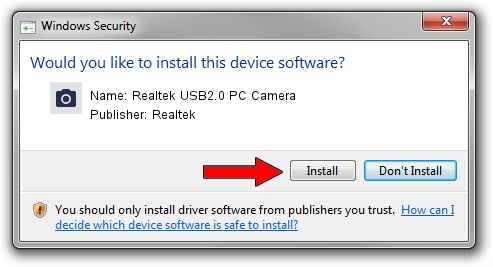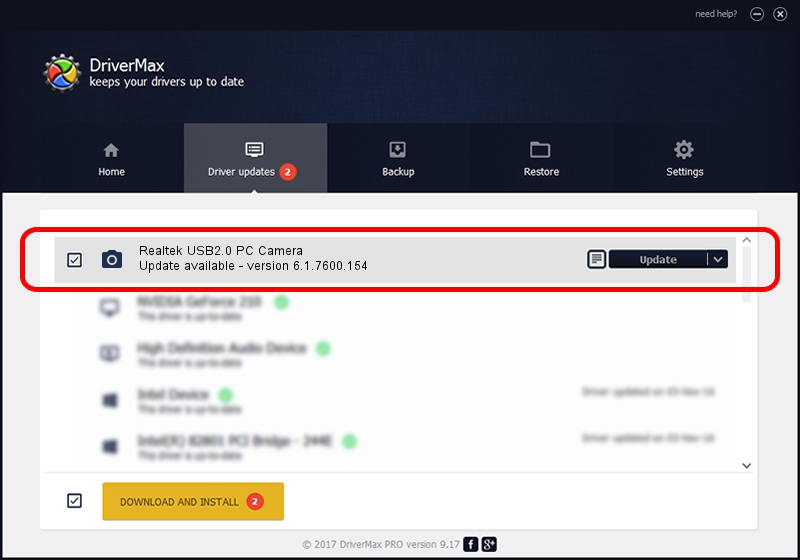Advertising seems to be blocked by your browser.
The ads help us provide this software and web site to you for free.
Please support our project by allowing our site to show ads.
Home /
Manufacturers /
Realtek /
Realtek USB2.0 PC Camera /
USB/VID_0bda&PID_58C8&MI_00 /
6.1.7600.154 Apr 05, 2012
Driver for Realtek Realtek USB2.0 PC Camera - downloading and installing it
Realtek USB2.0 PC Camera is a Imaging Devices hardware device. The Windows version of this driver was developed by Realtek. The hardware id of this driver is USB/VID_0bda&PID_58C8&MI_00; this string has to match your hardware.
1. Realtek Realtek USB2.0 PC Camera - install the driver manually
- You can download from the link below the driver setup file for the Realtek Realtek USB2.0 PC Camera driver. The archive contains version 6.1.7600.154 dated 2012-04-05 of the driver.
- Run the driver installer file from a user account with administrative rights. If your User Access Control Service (UAC) is started please accept of the driver and run the setup with administrative rights.
- Follow the driver setup wizard, which will guide you; it should be quite easy to follow. The driver setup wizard will scan your computer and will install the right driver.
- When the operation finishes shutdown and restart your PC in order to use the updated driver. As you can see it was quite smple to install a Windows driver!
The file size of this driver is 2948707 bytes (2.81 MB)
This driver was installed by many users and received an average rating of 4.6 stars out of 12399 votes.
This driver was released for the following versions of Windows:
- This driver works on Windows Vista 32 bits
- This driver works on Windows 7 32 bits
- This driver works on Windows 8 32 bits
- This driver works on Windows 8.1 32 bits
- This driver works on Windows 10 32 bits
- This driver works on Windows 11 32 bits
2. How to use DriverMax to install Realtek Realtek USB2.0 PC Camera driver
The most important advantage of using DriverMax is that it will setup the driver for you in just a few seconds and it will keep each driver up to date, not just this one. How can you install a driver using DriverMax? Let's follow a few steps!
- Start DriverMax and press on the yellow button that says ~SCAN FOR DRIVER UPDATES NOW~. Wait for DriverMax to scan and analyze each driver on your PC.
- Take a look at the list of detected driver updates. Search the list until you locate the Realtek Realtek USB2.0 PC Camera driver. Click the Update button.
- Finished installing the driver!

Feb 27 2024 5:52PM / Written by Dan Armano for DriverMax
follow @danarm