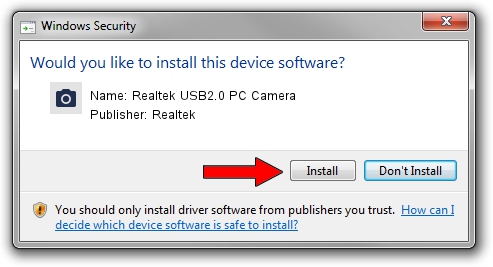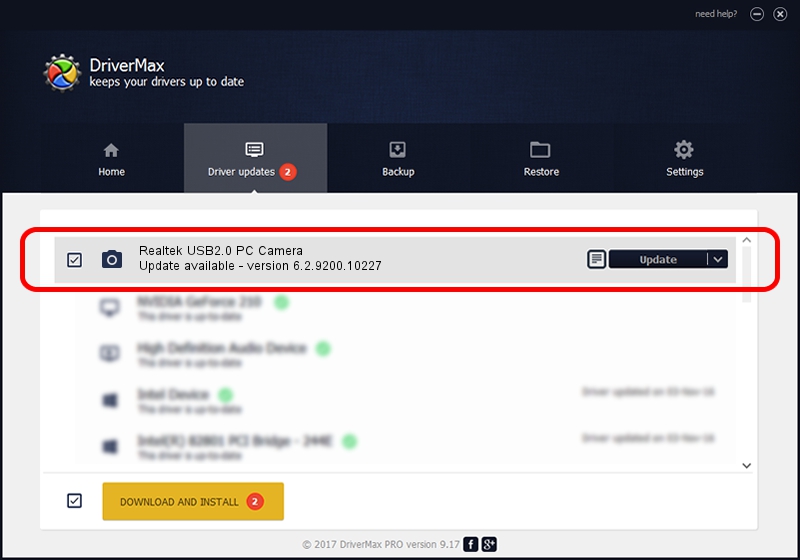Advertising seems to be blocked by your browser.
The ads help us provide this software and web site to you for free.
Please support our project by allowing our site to show ads.
Home /
Manufacturers /
Realtek /
Realtek USB2.0 PC Camera /
USB/VID_0bda&PID_58C7&MI_00 /
6.2.9200.10227 Apr 10, 2013
Driver for Realtek Realtek USB2.0 PC Camera - downloading and installing it
Realtek USB2.0 PC Camera is a Imaging Devices device. This Windows driver was developed by Realtek. USB/VID_0bda&PID_58C7&MI_00 is the matching hardware id of this device.
1. How to manually install Realtek Realtek USB2.0 PC Camera driver
- Download the driver setup file for Realtek Realtek USB2.0 PC Camera driver from the link below. This is the download link for the driver version 6.2.9200.10227 dated 2013-04-10.
- Run the driver setup file from a Windows account with the highest privileges (rights). If your UAC (User Access Control) is enabled then you will have to confirm the installation of the driver and run the setup with administrative rights.
- Go through the driver setup wizard, which should be pretty easy to follow. The driver setup wizard will scan your PC for compatible devices and will install the driver.
- Shutdown and restart your computer and enjoy the fresh driver, as you can see it was quite smple.
This driver was installed by many users and received an average rating of 3 stars out of 61524 votes.
2. How to install Realtek Realtek USB2.0 PC Camera driver using DriverMax
The most important advantage of using DriverMax is that it will install the driver for you in just a few seconds and it will keep each driver up to date, not just this one. How easy can you install a driver with DriverMax? Let's follow a few steps!
- Open DriverMax and click on the yellow button that says ~SCAN FOR DRIVER UPDATES NOW~. Wait for DriverMax to analyze each driver on your computer.
- Take a look at the list of detected driver updates. Search the list until you find the Realtek Realtek USB2.0 PC Camera driver. Click on Update.
- Finished installing the driver!