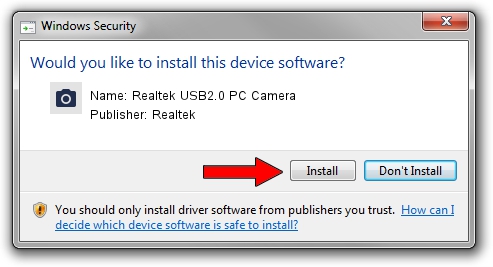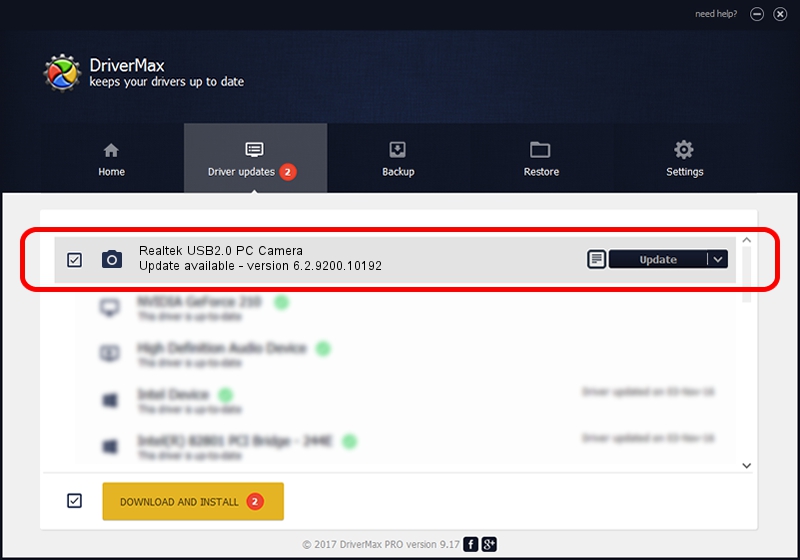Advertising seems to be blocked by your browser.
The ads help us provide this software and web site to you for free.
Please support our project by allowing our site to show ads.
Home /
Manufacturers /
Realtek /
Realtek USB2.0 PC Camera /
USB/VID_0bda&PID_58A0&MI_00 /
6.2.9200.10192 Oct 17, 2012
Download and install Realtek Realtek USB2.0 PC Camera driver
Realtek USB2.0 PC Camera is a Imaging Devices hardware device. The Windows version of this driver was developed by Realtek. In order to make sure you are downloading the exact right driver the hardware id is USB/VID_0bda&PID_58A0&MI_00.
1. Install Realtek Realtek USB2.0 PC Camera driver manually
- You can download from the link below the driver installer file for the Realtek Realtek USB2.0 PC Camera driver. The archive contains version 6.2.9200.10192 dated 2012-10-17 of the driver.
- Run the driver installer file from a user account with the highest privileges (rights). If your UAC (User Access Control) is running please confirm the installation of the driver and run the setup with administrative rights.
- Follow the driver setup wizard, which will guide you; it should be pretty easy to follow. The driver setup wizard will scan your computer and will install the right driver.
- When the operation finishes restart your computer in order to use the updated driver. As you can see it was quite smple to install a Windows driver!
Driver rating 3.1 stars out of 43230 votes.
2. How to install Realtek Realtek USB2.0 PC Camera driver using DriverMax
The most important advantage of using DriverMax is that it will install the driver for you in the easiest possible way and it will keep each driver up to date, not just this one. How can you install a driver with DriverMax? Let's take a look!
- Open DriverMax and push on the yellow button that says ~SCAN FOR DRIVER UPDATES NOW~. Wait for DriverMax to scan and analyze each driver on your computer.
- Take a look at the list of driver updates. Scroll the list down until you locate the Realtek Realtek USB2.0 PC Camera driver. Click the Update button.
- Enjoy using the updated driver! :)

Aug 8 2016 2:59PM / Written by Andreea Kartman for DriverMax
follow @DeeaKartman