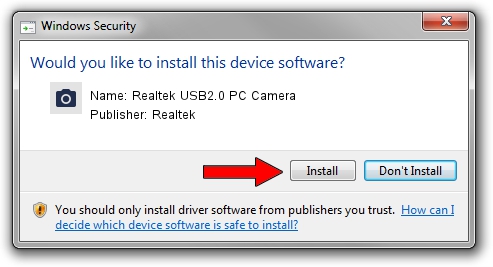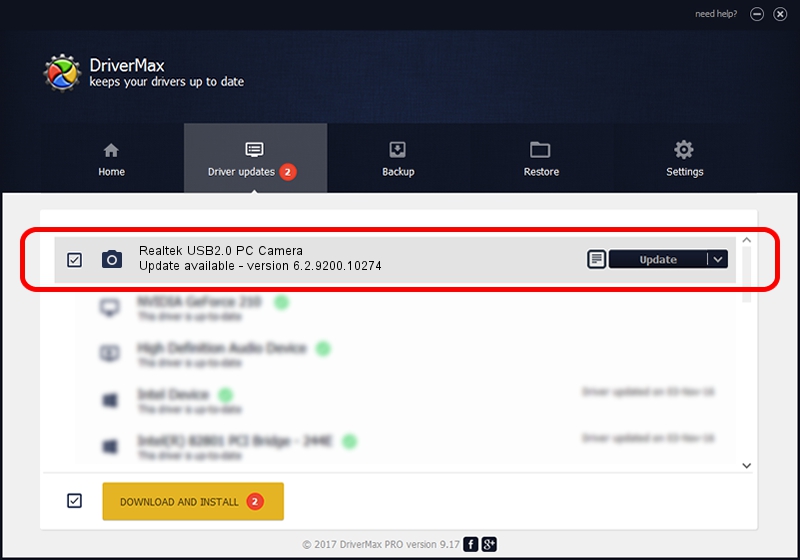Advertising seems to be blocked by your browser.
The ads help us provide this software and web site to you for free.
Please support our project by allowing our site to show ads.
Home /
Manufacturers /
Realtek /
Realtek USB2.0 PC Camera /
USB/VID_0bda&PID_5880 /
6.2.9200.10274 Apr 25, 2014
Realtek Realtek USB2.0 PC Camera driver download and installation
Realtek USB2.0 PC Camera is a Imaging Devices device. The developer of this driver was Realtek. In order to make sure you are downloading the exact right driver the hardware id is USB/VID_0bda&PID_5880.
1. How to manually install Realtek Realtek USB2.0 PC Camera driver
- You can download from the link below the driver installer file for the Realtek Realtek USB2.0 PC Camera driver. The archive contains version 6.2.9200.10274 dated 2014-04-25 of the driver.
- Start the driver installer file from a user account with the highest privileges (rights). If your UAC (User Access Control) is enabled please accept of the driver and run the setup with administrative rights.
- Go through the driver setup wizard, which will guide you; it should be quite easy to follow. The driver setup wizard will scan your PC and will install the right driver.
- When the operation finishes shutdown and restart your computer in order to use the updated driver. It is as simple as that to install a Windows driver!
This driver was installed by many users and received an average rating of 3.5 stars out of 23931 votes.
2. How to use DriverMax to install Realtek Realtek USB2.0 PC Camera driver
The most important advantage of using DriverMax is that it will install the driver for you in the easiest possible way and it will keep each driver up to date, not just this one. How can you install a driver using DriverMax? Let's see!
- Start DriverMax and push on the yellow button named ~SCAN FOR DRIVER UPDATES NOW~. Wait for DriverMax to analyze each driver on your PC.
- Take a look at the list of detected driver updates. Search the list until you find the Realtek Realtek USB2.0 PC Camera driver. Click the Update button.
- That's it, you installed your first driver!

Sep 24 2024 8:27AM / Written by Andreea Kartman for DriverMax
follow @DeeaKartman