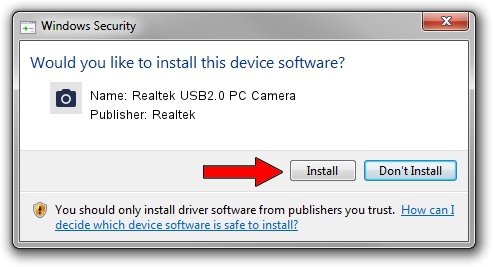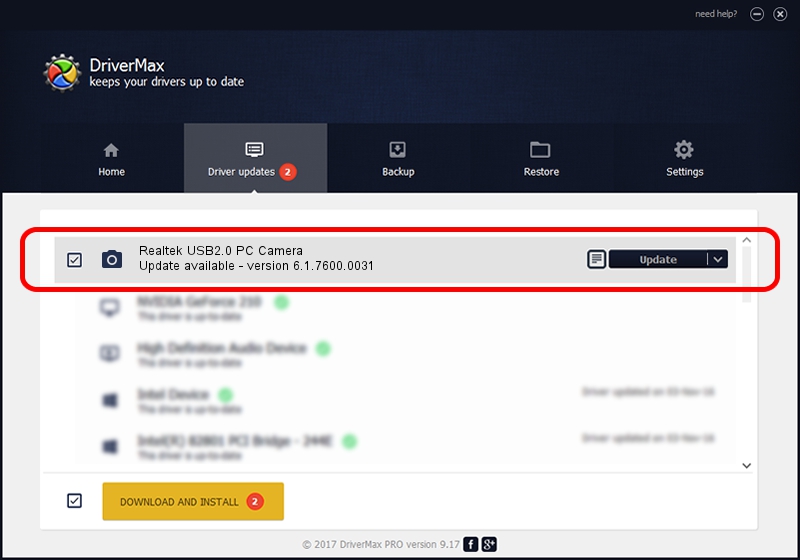Advertising seems to be blocked by your browser.
The ads help us provide this software and web site to you for free.
Please support our project by allowing our site to show ads.
Home /
Manufacturers /
Realtek /
Realtek USB2.0 PC Camera /
USB/VID_0bda&PID_5820&MI_00 /
6.1.7600.0031 Feb 23, 2010
Download and install Realtek Realtek USB2.0 PC Camera driver
Realtek USB2.0 PC Camera is a Imaging Devices device. This Windows driver was developed by Realtek. USB/VID_0bda&PID_5820&MI_00 is the matching hardware id of this device.
1. Install Realtek Realtek USB2.0 PC Camera driver manually
- Download the driver setup file for Realtek Realtek USB2.0 PC Camera driver from the link below. This is the download link for the driver version 6.1.7600.0031 released on 2010-02-23.
- Run the driver setup file from a Windows account with the highest privileges (rights). If your User Access Control Service (UAC) is running then you will have to accept of the driver and run the setup with administrative rights.
- Follow the driver installation wizard, which should be pretty straightforward. The driver installation wizard will analyze your PC for compatible devices and will install the driver.
- Shutdown and restart your PC and enjoy the updated driver, as you can see it was quite smple.
Download size of the driver: 474647 bytes (463.52 KB)
This driver was installed by many users and received an average rating of 4.4 stars out of 71264 votes.
This driver will work for the following versions of Windows:
- This driver works on Windows Vista 64 bits
- This driver works on Windows 7 64 bits
- This driver works on Windows 8 64 bits
- This driver works on Windows 8.1 64 bits
- This driver works on Windows 10 64 bits
- This driver works on Windows 11 64 bits
2. Installing the Realtek Realtek USB2.0 PC Camera driver using DriverMax: the easy way
The advantage of using DriverMax is that it will install the driver for you in just a few seconds and it will keep each driver up to date, not just this one. How can you install a driver using DriverMax? Let's follow a few steps!
- Open DriverMax and click on the yellow button named ~SCAN FOR DRIVER UPDATES NOW~. Wait for DriverMax to scan and analyze each driver on your PC.
- Take a look at the list of available driver updates. Search the list until you locate the Realtek Realtek USB2.0 PC Camera driver. Click on Update.
- That's all, the driver is now installed!

Jan 4 2024 10:49AM / Written by Andreea Kartman for DriverMax
follow @DeeaKartman