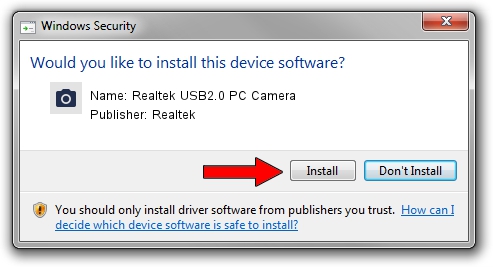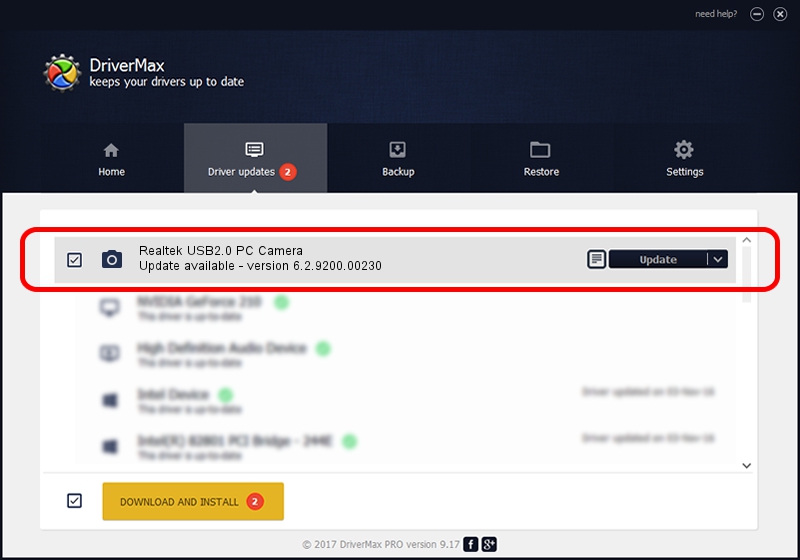Advertising seems to be blocked by your browser.
The ads help us provide this software and web site to you for free.
Please support our project by allowing our site to show ads.
Home /
Manufacturers /
Realtek /
Realtek USB2.0 PC Camera /
USB/VID_0bda&PID_56F9 /
6.2.9200.00230 Dec 26, 2013
Realtek Realtek USB2.0 PC Camera how to download and install the driver
Realtek USB2.0 PC Camera is a Imaging Devices device. This driver was developed by Realtek. The hardware id of this driver is USB/VID_0bda&PID_56F9; this string has to match your hardware.
1. Install Realtek Realtek USB2.0 PC Camera driver manually
- Download the driver setup file for Realtek Realtek USB2.0 PC Camera driver from the link below. This is the download link for the driver version 6.2.9200.00230 released on 2013-12-26.
- Run the driver setup file from a Windows account with administrative rights. If your User Access Control (UAC) is running then you will have to confirm the installation of the driver and run the setup with administrative rights.
- Follow the driver setup wizard, which should be pretty easy to follow. The driver setup wizard will analyze your PC for compatible devices and will install the driver.
- Shutdown and restart your computer and enjoy the updated driver, it is as simple as that.
Driver file size: 4183864 bytes (3.99 MB)
This driver received an average rating of 4 stars out of 36635 votes.
This driver was released for the following versions of Windows:
- This driver works on Windows 2000 64 bits
- This driver works on Windows Server 2003 64 bits
- This driver works on Windows XP 64 bits
2. How to install Realtek Realtek USB2.0 PC Camera driver using DriverMax
The most important advantage of using DriverMax is that it will setup the driver for you in the easiest possible way and it will keep each driver up to date, not just this one. How can you install a driver with DriverMax? Let's take a look!
- Start DriverMax and press on the yellow button named ~SCAN FOR DRIVER UPDATES NOW~. Wait for DriverMax to scan and analyze each driver on your PC.
- Take a look at the list of available driver updates. Scroll the list down until you find the Realtek Realtek USB2.0 PC Camera driver. Click the Update button.
- That's it, you installed your first driver!

Sep 21 2024 12:42PM / Written by Dan Armano for DriverMax
follow @danarm