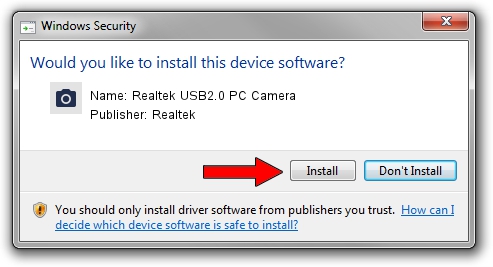Advertising seems to be blocked by your browser.
The ads help us provide this software and web site to you for free.
Please support our project by allowing our site to show ads.
Home /
Manufacturers /
Realtek /
Realtek USB2.0 PC Camera /
USB/VID_064E&PID_9900&MI_00 /
6.2.9200.10259 Jan 13, 2014
Driver for Realtek Realtek USB2.0 PC Camera - downloading and installing it
Realtek USB2.0 PC Camera is a Imaging Devices device. The Windows version of this driver was developed by Realtek. USB/VID_064E&PID_9900&MI_00 is the matching hardware id of this device.
1. Realtek Realtek USB2.0 PC Camera - install the driver manually
- You can download from the link below the driver setup file for the Realtek Realtek USB2.0 PC Camera driver. The archive contains version 6.2.9200.10259 released on 2014-01-13 of the driver.
- Start the driver installer file from a user account with the highest privileges (rights). If your User Access Control Service (UAC) is started please confirm the installation of the driver and run the setup with administrative rights.
- Follow the driver setup wizard, which will guide you; it should be quite easy to follow. The driver setup wizard will scan your PC and will install the right driver.
- When the operation finishes shutdown and restart your computer in order to use the updated driver. As you can see it was quite smple to install a Windows driver!
This driver was rated with an average of 3.3 stars by 61766 users.
2. How to use DriverMax to install Realtek Realtek USB2.0 PC Camera driver
The advantage of using DriverMax is that it will install the driver for you in just a few seconds and it will keep each driver up to date. How can you install a driver with DriverMax? Let's follow a few steps!
- Start DriverMax and push on the yellow button named ~SCAN FOR DRIVER UPDATES NOW~. Wait for DriverMax to scan and analyze each driver on your PC.
- Take a look at the list of available driver updates. Search the list until you find the Realtek Realtek USB2.0 PC Camera driver. Click the Update button.
- Finished installing the driver!

Jul 10 2016 12:15AM / Written by Daniel Statescu for DriverMax
follow @DanielStatescu