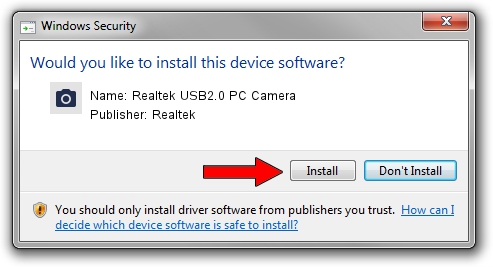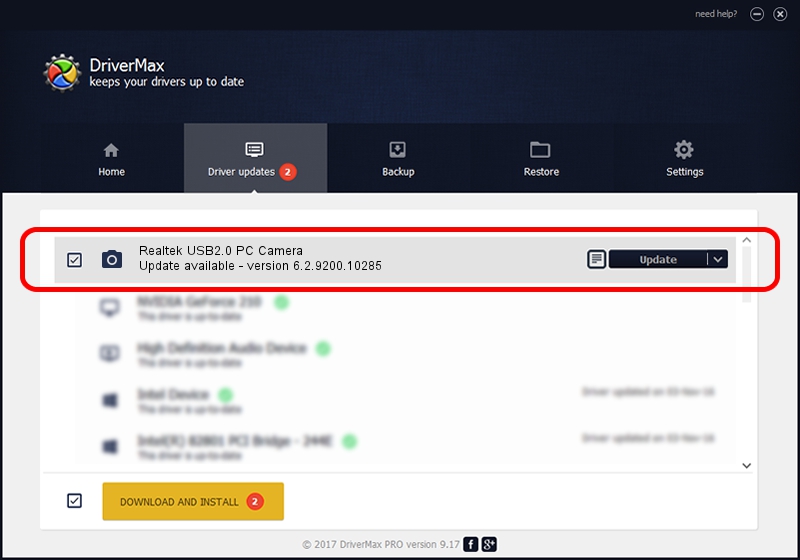Advertising seems to be blocked by your browser.
The ads help us provide this software and web site to you for free.
Please support our project by allowing our site to show ads.
Home /
Manufacturers /
Realtek /
Realtek USB2.0 PC Camera /
USB/VID_064E&PID_9303&MI_00 /
6.2.9200.10285 Jul 28, 2014
Download and install Realtek Realtek USB2.0 PC Camera driver
Realtek USB2.0 PC Camera is a Imaging Devices hardware device. This Windows driver was developed by Realtek. USB/VID_064E&PID_9303&MI_00 is the matching hardware id of this device.
1. Realtek Realtek USB2.0 PC Camera driver - how to install it manually
- You can download from the link below the driver setup file for the Realtek Realtek USB2.0 PC Camera driver. The archive contains version 6.2.9200.10285 dated 2014-07-28 of the driver.
- Run the driver installer file from a user account with the highest privileges (rights). If your User Access Control Service (UAC) is started please accept of the driver and run the setup with administrative rights.
- Go through the driver setup wizard, which will guide you; it should be pretty easy to follow. The driver setup wizard will scan your computer and will install the right driver.
- When the operation finishes shutdown and restart your computer in order to use the updated driver. As you can see it was quite smple to install a Windows driver!
This driver received an average rating of 3.6 stars out of 96090 votes.
2. Installing the Realtek Realtek USB2.0 PC Camera driver using DriverMax: the easy way
The advantage of using DriverMax is that it will install the driver for you in the easiest possible way and it will keep each driver up to date. How easy can you install a driver using DriverMax? Let's follow a few steps!
- Start DriverMax and click on the yellow button that says ~SCAN FOR DRIVER UPDATES NOW~. Wait for DriverMax to scan and analyze each driver on your computer.
- Take a look at the list of detected driver updates. Scroll the list down until you locate the Realtek Realtek USB2.0 PC Camera driver. Click the Update button.
- Finished installing the driver!

Jun 20 2016 12:48PM / Written by Dan Armano for DriverMax
follow @danarm