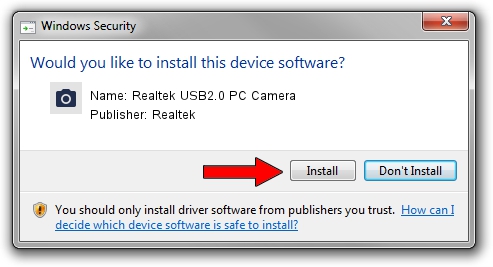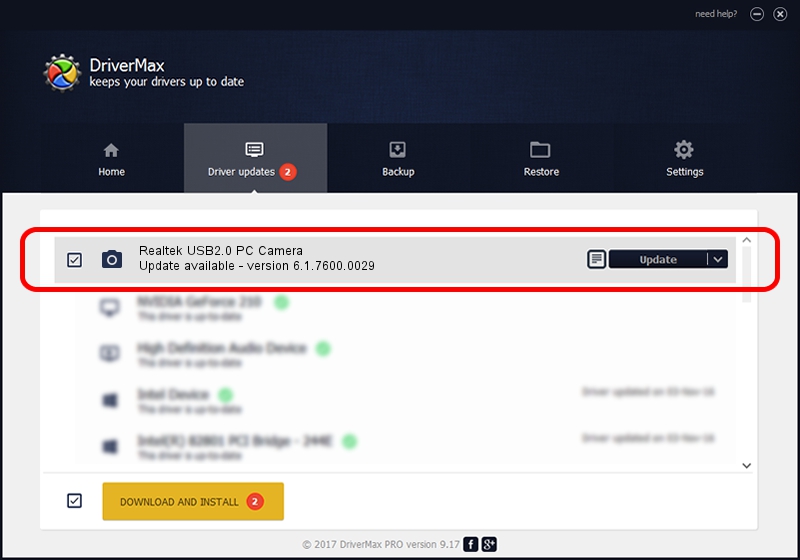Advertising seems to be blocked by your browser.
The ads help us provide this software and web site to you for free.
Please support our project by allowing our site to show ads.
Home /
Manufacturers /
Realtek /
Realtek USB2.0 PC Camera /
USB/VID_05C8&PID_020D&MI_00 /
6.1.7600.0029 Feb 04, 2010
Download and install Realtek Realtek USB2.0 PC Camera driver
Realtek USB2.0 PC Camera is a Imaging Devices hardware device. The Windows version of this driver was developed by Realtek. The hardware id of this driver is USB/VID_05C8&PID_020D&MI_00.
1. Install Realtek Realtek USB2.0 PC Camera driver manually
- Download the setup file for Realtek Realtek USB2.0 PC Camera driver from the location below. This download link is for the driver version 6.1.7600.0029 dated 2010-02-04.
- Start the driver setup file from a Windows account with the highest privileges (rights). If your User Access Control (UAC) is enabled then you will have to accept of the driver and run the setup with administrative rights.
- Follow the driver setup wizard, which should be quite straightforward. The driver setup wizard will analyze your PC for compatible devices and will install the driver.
- Restart your PC and enjoy the fresh driver, as you can see it was quite smple.
Download size of the driver: 339864 bytes (331.90 KB)
This driver was rated with an average of 4.8 stars by 79721 users.
This driver is compatible with the following versions of Windows:
- This driver works on Windows 2000 32 bits
- This driver works on Windows Server 2003 32 bits
- This driver works on Windows XP 32 bits
- This driver works on Windows Vista 32 bits
- This driver works on Windows 7 32 bits
- This driver works on Windows 8 32 bits
- This driver works on Windows 8.1 32 bits
- This driver works on Windows 10 32 bits
- This driver works on Windows 11 32 bits
2. How to install Realtek Realtek USB2.0 PC Camera driver using DriverMax
The advantage of using DriverMax is that it will setup the driver for you in just a few seconds and it will keep each driver up to date, not just this one. How easy can you install a driver with DriverMax? Let's take a look!
- Start DriverMax and push on the yellow button named ~SCAN FOR DRIVER UPDATES NOW~. Wait for DriverMax to scan and analyze each driver on your computer.
- Take a look at the list of detected driver updates. Scroll the list down until you locate the Realtek Realtek USB2.0 PC Camera driver. Click the Update button.
- Finished installing the driver!

Jul 23 2016 4:05PM / Written by Daniel Statescu for DriverMax
follow @DanielStatescu