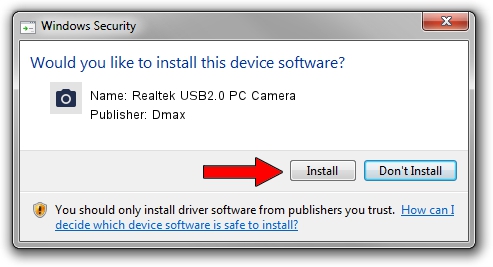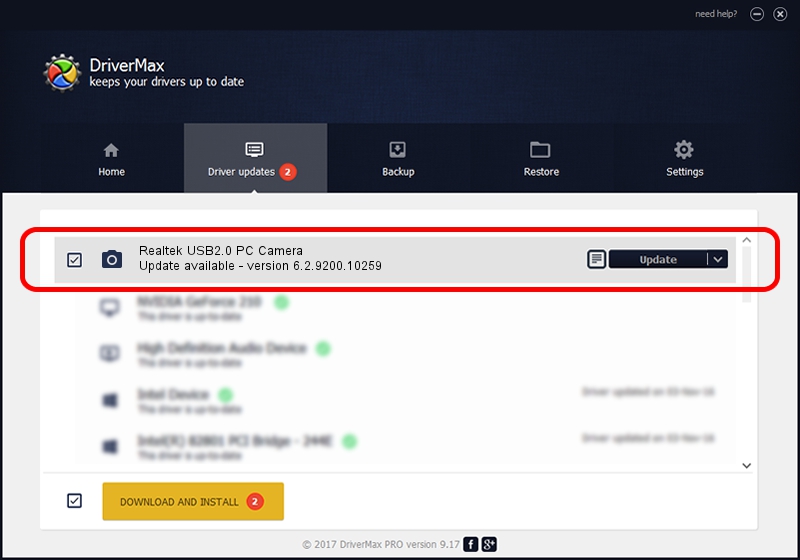Advertising seems to be blocked by your browser.
The ads help us provide this software and web site to you for free.
Please support our project by allowing our site to show ads.
Home /
Manufacturers /
Dmax /
Realtek USB2.0 PC Camera /
USB/VID_174F&PID_1A08&MI_00 /
6.2.9200.10259 Jan 13, 2014
Dmax Realtek USB2.0 PC Camera driver download and installation
Realtek USB2.0 PC Camera is a Imaging Devices hardware device. This Windows driver was developed by Dmax. USB/VID_174F&PID_1A08&MI_00 is the matching hardware id of this device.
1. Dmax Realtek USB2.0 PC Camera - install the driver manually
- Download the driver setup file for Dmax Realtek USB2.0 PC Camera driver from the link below. This download link is for the driver version 6.2.9200.10259 dated 2014-01-13.
- Start the driver installation file from a Windows account with the highest privileges (rights). If your User Access Control Service (UAC) is enabled then you will have to accept of the driver and run the setup with administrative rights.
- Follow the driver installation wizard, which should be quite straightforward. The driver installation wizard will analyze your PC for compatible devices and will install the driver.
- Shutdown and restart your PC and enjoy the new driver, as you can see it was quite smple.
This driver was rated with an average of 3 stars by 7797 users.
2. Using DriverMax to install Dmax Realtek USB2.0 PC Camera driver
The most important advantage of using DriverMax is that it will setup the driver for you in just a few seconds and it will keep each driver up to date, not just this one. How can you install a driver using DriverMax? Let's follow a few steps!
- Start DriverMax and click on the yellow button that says ~SCAN FOR DRIVER UPDATES NOW~. Wait for DriverMax to analyze each driver on your computer.
- Take a look at the list of driver updates. Search the list until you locate the Dmax Realtek USB2.0 PC Camera driver. Click on Update.
- That's all, the driver is now installed!