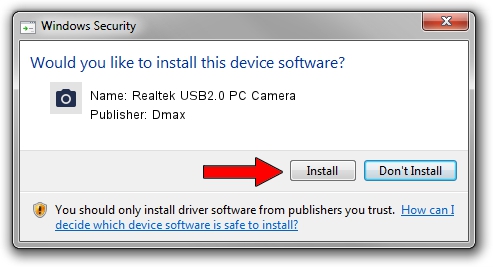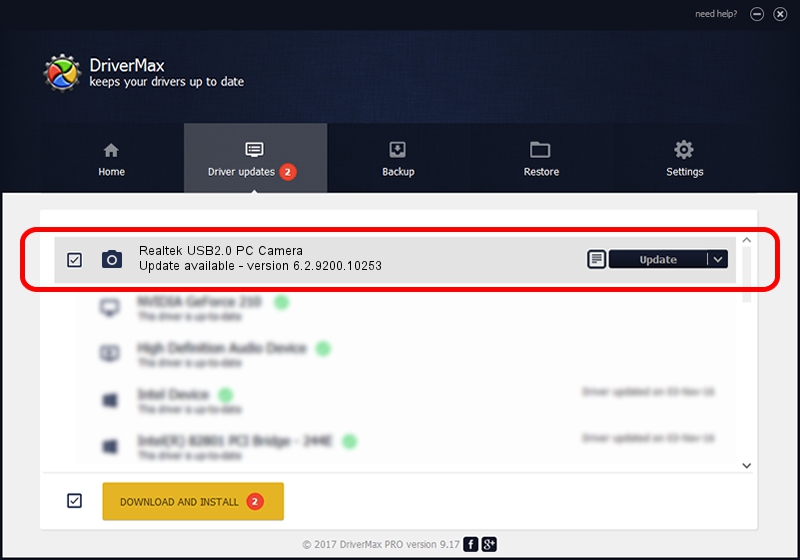Advertising seems to be blocked by your browser.
The ads help us provide this software and web site to you for free.
Please support our project by allowing our site to show ads.
Home /
Manufacturers /
Dmax /
Realtek USB2.0 PC Camera /
USB/VID_174F&PID_1A08&MI_00 /
6.2.9200.10253 Dec 06, 2013
Dmax Realtek USB2.0 PC Camera driver download and installation
Realtek USB2.0 PC Camera is a Imaging Devices hardware device. The Windows version of this driver was developed by Dmax. In order to make sure you are downloading the exact right driver the hardware id is USB/VID_174F&PID_1A08&MI_00.
1. Manually install Dmax Realtek USB2.0 PC Camera driver
- Download the setup file for Dmax Realtek USB2.0 PC Camera driver from the link below. This download link is for the driver version 6.2.9200.10253 dated 2013-12-06.
- Start the driver setup file from a Windows account with the highest privileges (rights). If your User Access Control Service (UAC) is running then you will have to accept of the driver and run the setup with administrative rights.
- Go through the driver installation wizard, which should be quite straightforward. The driver installation wizard will scan your PC for compatible devices and will install the driver.
- Restart your PC and enjoy the fresh driver, it is as simple as that.
Driver rating 3 stars out of 8652 votes.
2. How to use DriverMax to install Dmax Realtek USB2.0 PC Camera driver
The most important advantage of using DriverMax is that it will setup the driver for you in just a few seconds and it will keep each driver up to date. How easy can you install a driver using DriverMax? Let's take a look!
- Start DriverMax and click on the yellow button that says ~SCAN FOR DRIVER UPDATES NOW~. Wait for DriverMax to scan and analyze each driver on your computer.
- Take a look at the list of detected driver updates. Search the list until you locate the Dmax Realtek USB2.0 PC Camera driver. Click the Update button.
- That's it, you installed your first driver!

Jun 30 2016 1:13PM / Written by Dan Armano for DriverMax
follow @danarm