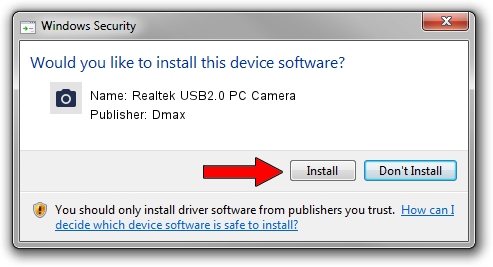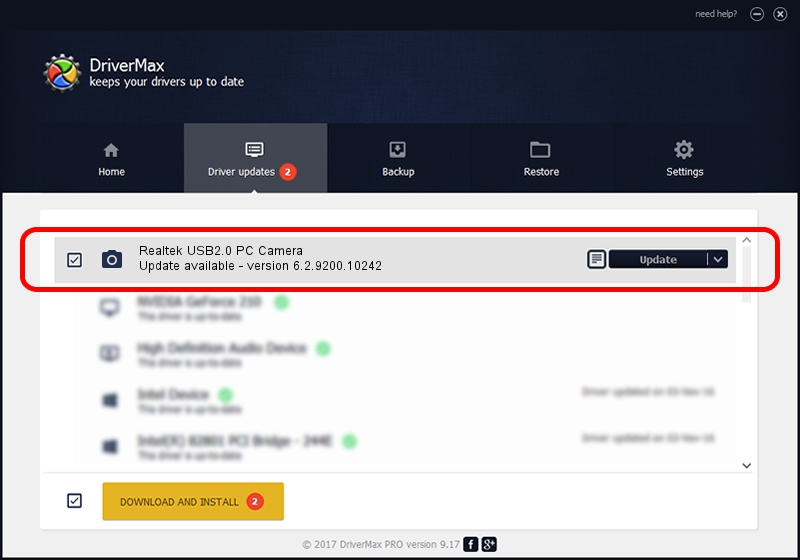Advertising seems to be blocked by your browser.
The ads help us provide this software and web site to you for free.
Please support our project by allowing our site to show ads.
Home /
Manufacturers /
Dmax /
Realtek USB2.0 PC Camera /
USB/VID_174F&PID_1A08&MI_00 /
6.2.9200.10242 Aug 02, 2013
Dmax Realtek USB2.0 PC Camera driver download and installation
Realtek USB2.0 PC Camera is a Imaging Devices device. The developer of this driver was Dmax. The hardware id of this driver is USB/VID_174F&PID_1A08&MI_00.
1. Dmax Realtek USB2.0 PC Camera - install the driver manually
- You can download from the link below the driver setup file for the Dmax Realtek USB2.0 PC Camera driver. The archive contains version 6.2.9200.10242 dated 2013-08-02 of the driver.
- Start the driver installer file from a user account with the highest privileges (rights). If your User Access Control (UAC) is enabled please accept of the driver and run the setup with administrative rights.
- Go through the driver setup wizard, which will guide you; it should be quite easy to follow. The driver setup wizard will analyze your computer and will install the right driver.
- When the operation finishes shutdown and restart your PC in order to use the updated driver. As you can see it was quite smple to install a Windows driver!
This driver was installed by many users and received an average rating of 3 stars out of 59113 votes.
2. The easy way: using DriverMax to install Dmax Realtek USB2.0 PC Camera driver
The advantage of using DriverMax is that it will setup the driver for you in the easiest possible way and it will keep each driver up to date, not just this one. How can you install a driver with DriverMax? Let's follow a few steps!
- Start DriverMax and push on the yellow button named ~SCAN FOR DRIVER UPDATES NOW~. Wait for DriverMax to scan and analyze each driver on your computer.
- Take a look at the list of detected driver updates. Scroll the list down until you locate the Dmax Realtek USB2.0 PC Camera driver. Click the Update button.
- That's it, you installed your first driver!

Jul 22 2016 7:00AM / Written by Daniel Statescu for DriverMax
follow @DanielStatescu