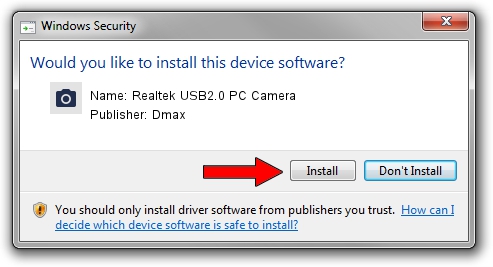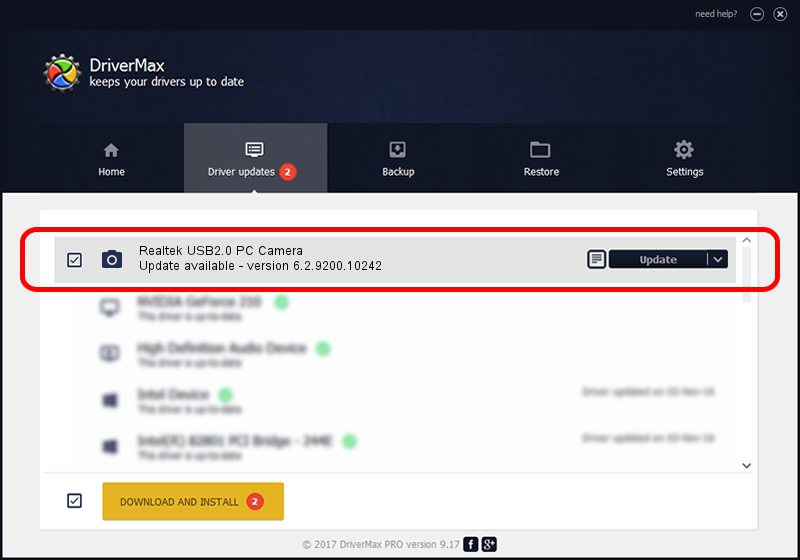Advertising seems to be blocked by your browser.
The ads help us provide this software and web site to you for free.
Please support our project by allowing our site to show ads.
Home /
Manufacturers /
Dmax /
Realtek USB2.0 PC Camera /
USB/VID_174F&PID_14A1&MI_00 /
6.2.9200.10242 Aug 02, 2013
Dmax Realtek USB2.0 PC Camera - two ways of downloading and installing the driver
Realtek USB2.0 PC Camera is a Imaging Devices device. This Windows driver was developed by Dmax. USB/VID_174F&PID_14A1&MI_00 is the matching hardware id of this device.
1. Dmax Realtek USB2.0 PC Camera - install the driver manually
- Download the driver setup file for Dmax Realtek USB2.0 PC Camera driver from the link below. This is the download link for the driver version 6.2.9200.10242 dated 2013-08-02.
- Start the driver installation file from a Windows account with administrative rights. If your User Access Control (UAC) is running then you will have to accept of the driver and run the setup with administrative rights.
- Follow the driver setup wizard, which should be pretty straightforward. The driver setup wizard will analyze your PC for compatible devices and will install the driver.
- Restart your computer and enjoy the new driver, as you can see it was quite smple.
This driver received an average rating of 4 stars out of 58690 votes.
2. How to install Dmax Realtek USB2.0 PC Camera driver using DriverMax
The advantage of using DriverMax is that it will install the driver for you in the easiest possible way and it will keep each driver up to date. How easy can you install a driver with DriverMax? Let's follow a few steps!
- Open DriverMax and click on the yellow button that says ~SCAN FOR DRIVER UPDATES NOW~. Wait for DriverMax to analyze each driver on your PC.
- Take a look at the list of available driver updates. Scroll the list down until you find the Dmax Realtek USB2.0 PC Camera driver. Click the Update button.
- Finished installing the driver!

Jul 22 2016 7:02AM / Written by Dan Armano for DriverMax
follow @danarm