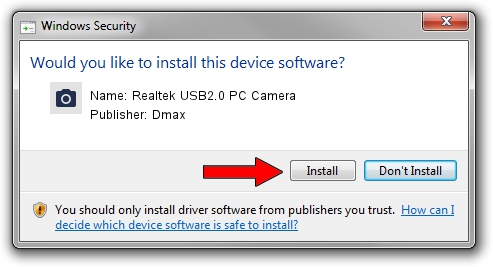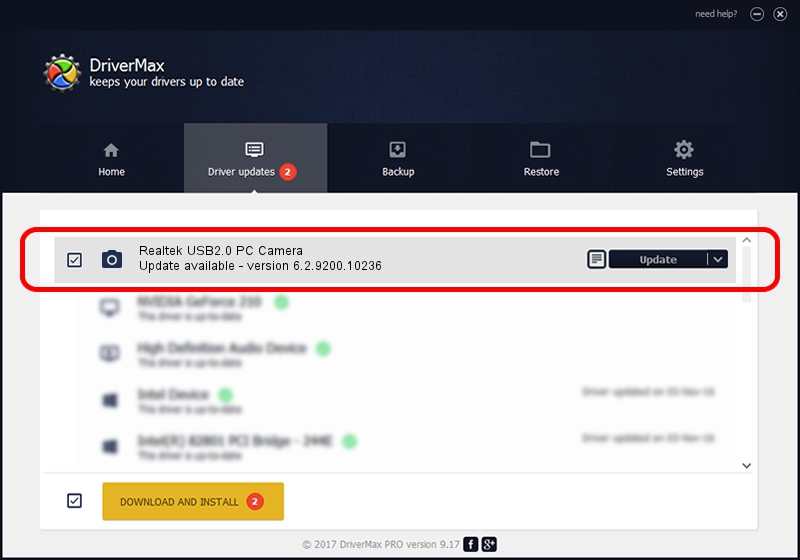Advertising seems to be blocked by your browser.
The ads help us provide this software and web site to you for free.
Please support our project by allowing our site to show ads.
Home /
Manufacturers /
Dmax /
Realtek USB2.0 PC Camera /
USB/VID_174F&PID_14A1&MI_00 /
6.2.9200.10236 Jun 19, 2013
Dmax Realtek USB2.0 PC Camera driver download and installation
Realtek USB2.0 PC Camera is a Imaging Devices hardware device. This Windows driver was developed by Dmax. The hardware id of this driver is USB/VID_174F&PID_14A1&MI_00.
1. Manually install Dmax Realtek USB2.0 PC Camera driver
- Download the driver setup file for Dmax Realtek USB2.0 PC Camera driver from the link below. This is the download link for the driver version 6.2.9200.10236 dated 2013-06-19.
- Run the driver setup file from a Windows account with the highest privileges (rights). If your User Access Control (UAC) is enabled then you will have to confirm the installation of the driver and run the setup with administrative rights.
- Go through the driver setup wizard, which should be quite easy to follow. The driver setup wizard will scan your PC for compatible devices and will install the driver.
- Restart your PC and enjoy the updated driver, it is as simple as that.
Driver rating 3.3 stars out of 32967 votes.
2. How to use DriverMax to install Dmax Realtek USB2.0 PC Camera driver
The most important advantage of using DriverMax is that it will install the driver for you in just a few seconds and it will keep each driver up to date, not just this one. How easy can you install a driver with DriverMax? Let's take a look!
- Start DriverMax and press on the yellow button that says ~SCAN FOR DRIVER UPDATES NOW~. Wait for DriverMax to analyze each driver on your computer.
- Take a look at the list of detected driver updates. Search the list until you locate the Dmax Realtek USB2.0 PC Camera driver. Click on Update.
- That's all, the driver is now installed!

Jul 7 2016 10:26PM / Written by Andreea Kartman for DriverMax
follow @DeeaKartman