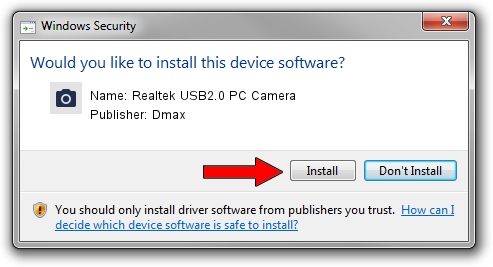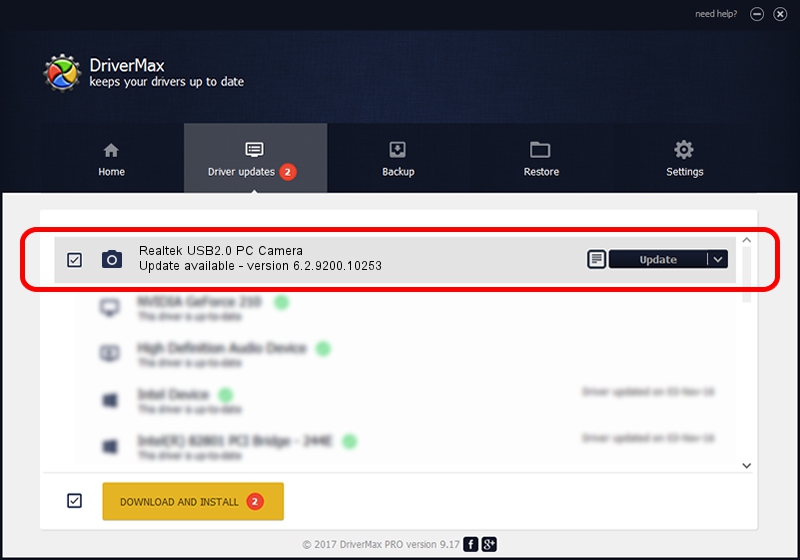Advertising seems to be blocked by your browser.
The ads help us provide this software and web site to you for free.
Please support our project by allowing our site to show ads.
Home /
Manufacturers /
Dmax /
Realtek USB2.0 PC Camera /
USB/VID_174F&PID_144F&MI_00 /
6.2.9200.10253 Dec 06, 2013
Driver for Dmax Realtek USB2.0 PC Camera - downloading and installing it
Realtek USB2.0 PC Camera is a Imaging Devices device. This Windows driver was developed by Dmax. The hardware id of this driver is USB/VID_174F&PID_144F&MI_00.
1. Dmax Realtek USB2.0 PC Camera driver - how to install it manually
- Download the driver setup file for Dmax Realtek USB2.0 PC Camera driver from the link below. This download link is for the driver version 6.2.9200.10253 dated 2013-12-06.
- Start the driver setup file from a Windows account with the highest privileges (rights). If your User Access Control Service (UAC) is started then you will have to accept of the driver and run the setup with administrative rights.
- Follow the driver installation wizard, which should be pretty straightforward. The driver installation wizard will analyze your PC for compatible devices and will install the driver.
- Restart your PC and enjoy the updated driver, it is as simple as that.
This driver received an average rating of 3.7 stars out of 8704 votes.
2. Using DriverMax to install Dmax Realtek USB2.0 PC Camera driver
The advantage of using DriverMax is that it will install the driver for you in the easiest possible way and it will keep each driver up to date, not just this one. How easy can you install a driver with DriverMax? Let's see!
- Start DriverMax and push on the yellow button named ~SCAN FOR DRIVER UPDATES NOW~. Wait for DriverMax to scan and analyze each driver on your computer.
- Take a look at the list of driver updates. Scroll the list down until you locate the Dmax Realtek USB2.0 PC Camera driver. Click the Update button.
- That's it, you installed your first driver!

Jun 30 2016 1:13PM / Written by Andreea Kartman for DriverMax
follow @DeeaKartman