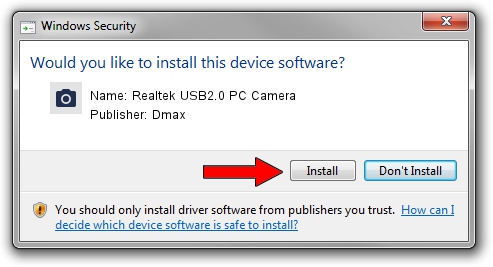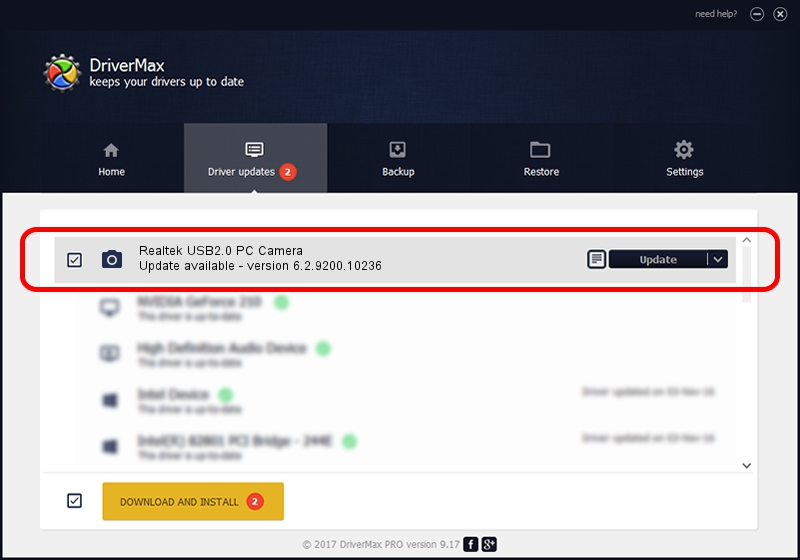Advertising seems to be blocked by your browser.
The ads help us provide this software and web site to you for free.
Please support our project by allowing our site to show ads.
Home /
Manufacturers /
Dmax /
Realtek USB2.0 PC Camera /
USB/VID_174F&PID_1442&MI_00 /
6.2.9200.10236 Jun 19, 2013
Driver for Dmax Realtek USB2.0 PC Camera - downloading and installing it
Realtek USB2.0 PC Camera is a Imaging Devices device. This Windows driver was developed by Dmax. USB/VID_174F&PID_1442&MI_00 is the matching hardware id of this device.
1. How to manually install Dmax Realtek USB2.0 PC Camera driver
- You can download from the link below the driver installer file for the Dmax Realtek USB2.0 PC Camera driver. The archive contains version 6.2.9200.10236 dated 2013-06-19 of the driver.
- Start the driver installer file from a user account with the highest privileges (rights). If your UAC (User Access Control) is running please confirm the installation of the driver and run the setup with administrative rights.
- Follow the driver setup wizard, which will guide you; it should be pretty easy to follow. The driver setup wizard will analyze your computer and will install the right driver.
- When the operation finishes shutdown and restart your PC in order to use the updated driver. It is as simple as that to install a Windows driver!
This driver was rated with an average of 3.4 stars by 32819 users.
2. Using DriverMax to install Dmax Realtek USB2.0 PC Camera driver
The most important advantage of using DriverMax is that it will install the driver for you in the easiest possible way and it will keep each driver up to date, not just this one. How easy can you install a driver using DriverMax? Let's follow a few steps!
- Start DriverMax and push on the yellow button named ~SCAN FOR DRIVER UPDATES NOW~. Wait for DriverMax to analyze each driver on your PC.
- Take a look at the list of detected driver updates. Scroll the list down until you find the Dmax Realtek USB2.0 PC Camera driver. Click the Update button.
- That's it, you installed your first driver!

Jul 7 2016 10:27PM / Written by Andreea Kartman for DriverMax
follow @DeeaKartman