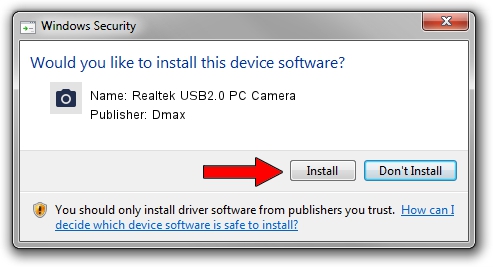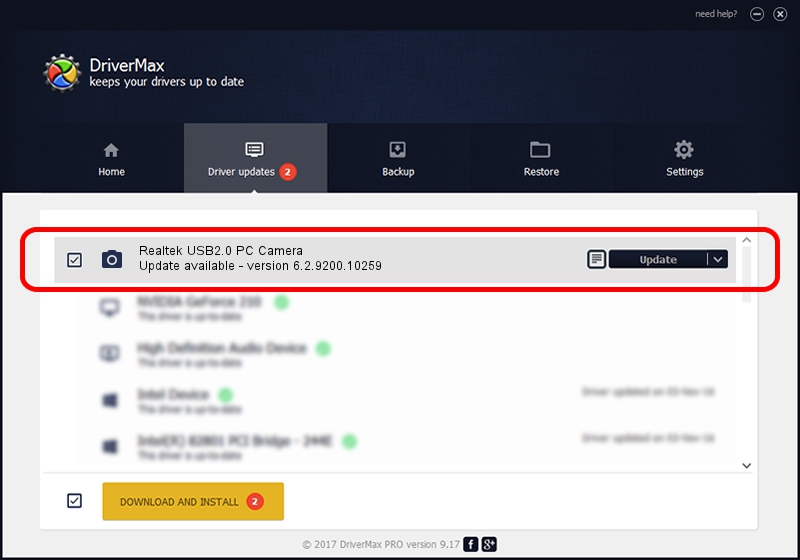Advertising seems to be blocked by your browser.
The ads help us provide this software and web site to you for free.
Please support our project by allowing our site to show ads.
Home /
Manufacturers /
Dmax /
Realtek USB2.0 PC Camera /
USB/VID_174F&PID_143D&MI_00 /
6.2.9200.10259 Jan 13, 2014
Dmax Realtek USB2.0 PC Camera - two ways of downloading and installing the driver
Realtek USB2.0 PC Camera is a Imaging Devices hardware device. This Windows driver was developed by Dmax. USB/VID_174F&PID_143D&MI_00 is the matching hardware id of this device.
1. Install Dmax Realtek USB2.0 PC Camera driver manually
- You can download from the link below the driver installer file for the Dmax Realtek USB2.0 PC Camera driver. The archive contains version 6.2.9200.10259 dated 2014-01-13 of the driver.
- Run the driver installer file from a user account with administrative rights. If your User Access Control (UAC) is started please accept of the driver and run the setup with administrative rights.
- Follow the driver installation wizard, which will guide you; it should be quite easy to follow. The driver installation wizard will analyze your PC and will install the right driver.
- When the operation finishes shutdown and restart your computer in order to use the updated driver. As you can see it was quite smple to install a Windows driver!
This driver was rated with an average of 3.4 stars by 7719 users.
2. Installing the Dmax Realtek USB2.0 PC Camera driver using DriverMax: the easy way
The most important advantage of using DriverMax is that it will setup the driver for you in the easiest possible way and it will keep each driver up to date, not just this one. How can you install a driver using DriverMax? Let's see!
- Start DriverMax and press on the yellow button named ~SCAN FOR DRIVER UPDATES NOW~. Wait for DriverMax to scan and analyze each driver on your computer.
- Take a look at the list of detected driver updates. Scroll the list down until you locate the Dmax Realtek USB2.0 PC Camera driver. Click on Update.
- Finished installing the driver!

Jun 28 2016 9:04AM / Written by Daniel Statescu for DriverMax
follow @DanielStatescu