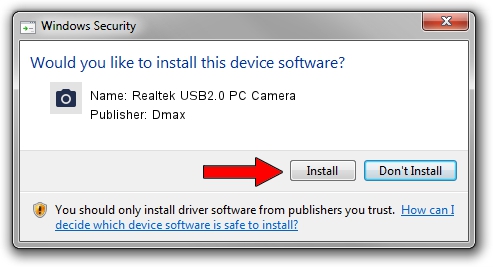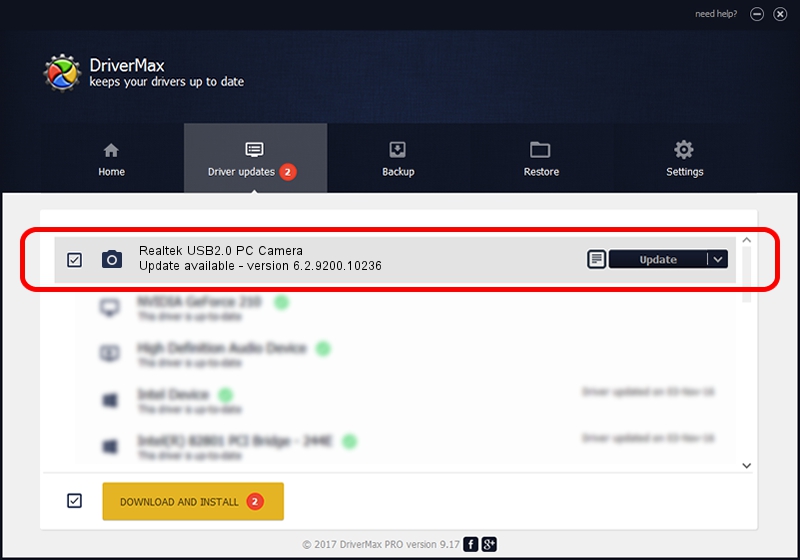Advertising seems to be blocked by your browser.
The ads help us provide this software and web site to you for free.
Please support our project by allowing our site to show ads.
Home /
Manufacturers /
Dmax /
Realtek USB2.0 PC Camera /
USB/VID_174F&PID_143D&MI_00 /
6.2.9200.10236 Jun 19, 2013
Dmax Realtek USB2.0 PC Camera how to download and install the driver
Realtek USB2.0 PC Camera is a Imaging Devices device. The developer of this driver was Dmax. In order to make sure you are downloading the exact right driver the hardware id is USB/VID_174F&PID_143D&MI_00.
1. Install Dmax Realtek USB2.0 PC Camera driver manually
- Download the setup file for Dmax Realtek USB2.0 PC Camera driver from the location below. This is the download link for the driver version 6.2.9200.10236 released on 2013-06-19.
- Run the driver setup file from a Windows account with the highest privileges (rights). If your UAC (User Access Control) is running then you will have to accept of the driver and run the setup with administrative rights.
- Follow the driver setup wizard, which should be quite straightforward. The driver setup wizard will analyze your PC for compatible devices and will install the driver.
- Restart your PC and enjoy the updated driver, it is as simple as that.
This driver was rated with an average of 3.8 stars by 34004 users.
2. How to install Dmax Realtek USB2.0 PC Camera driver using DriverMax
The most important advantage of using DriverMax is that it will setup the driver for you in just a few seconds and it will keep each driver up to date. How easy can you install a driver using DriverMax? Let's follow a few steps!
- Open DriverMax and press on the yellow button named ~SCAN FOR DRIVER UPDATES NOW~. Wait for DriverMax to scan and analyze each driver on your PC.
- Take a look at the list of available driver updates. Scroll the list down until you find the Dmax Realtek USB2.0 PC Camera driver. Click the Update button.
- That's all, the driver is now installed!

Jul 7 2016 10:28PM / Written by Daniel Statescu for DriverMax
follow @DanielStatescu