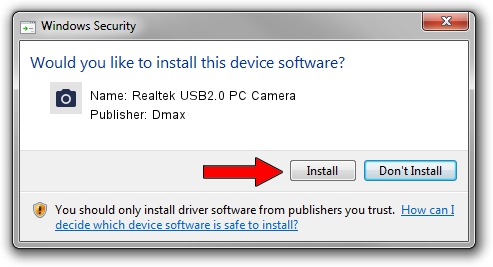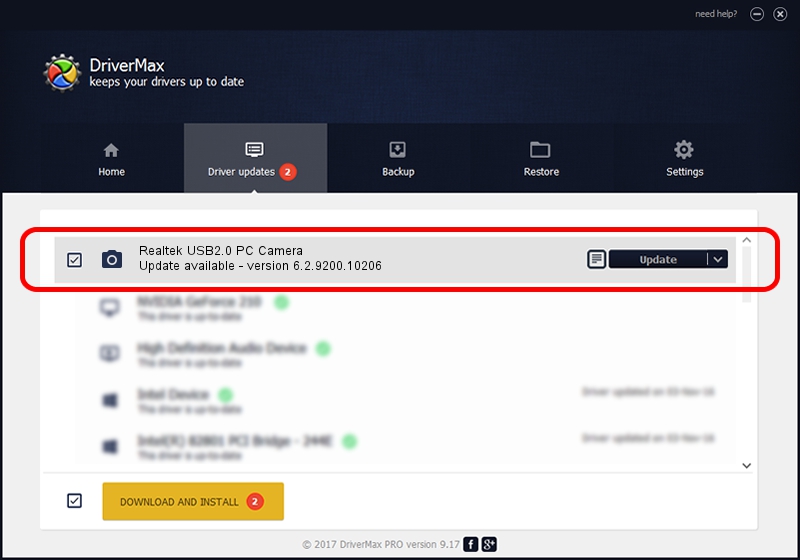Advertising seems to be blocked by your browser.
The ads help us provide this software and web site to you for free.
Please support our project by allowing our site to show ads.
Home /
Manufacturers /
Dmax /
Realtek USB2.0 PC Camera /
USB/VID_174F&PID_143D&MI_00 /
6.2.9200.10206 Jan 03, 2013
Dmax Realtek USB2.0 PC Camera - two ways of downloading and installing the driver
Realtek USB2.0 PC Camera is a Imaging Devices device. This driver was developed by Dmax. In order to make sure you are downloading the exact right driver the hardware id is USB/VID_174F&PID_143D&MI_00.
1. Install Dmax Realtek USB2.0 PC Camera driver manually
- You can download from the link below the driver installer file for the Dmax Realtek USB2.0 PC Camera driver. The archive contains version 6.2.9200.10206 dated 2013-01-03 of the driver.
- Run the driver installer file from a user account with administrative rights. If your User Access Control Service (UAC) is started please confirm the installation of the driver and run the setup with administrative rights.
- Follow the driver setup wizard, which will guide you; it should be quite easy to follow. The driver setup wizard will scan your PC and will install the right driver.
- When the operation finishes restart your PC in order to use the updated driver. It is as simple as that to install a Windows driver!
Size of this driver: 4119485 bytes (3.93 MB)
This driver received an average rating of 4.1 stars out of 90972 votes.
This driver is fully compatible with the following versions of Windows:
- This driver works on Windows Vista 64 bits
- This driver works on Windows 7 64 bits
- This driver works on Windows 8 64 bits
- This driver works on Windows 8.1 64 bits
- This driver works on Windows 10 64 bits
- This driver works on Windows 11 64 bits
2. Installing the Dmax Realtek USB2.0 PC Camera driver using DriverMax: the easy way
The most important advantage of using DriverMax is that it will install the driver for you in just a few seconds and it will keep each driver up to date, not just this one. How can you install a driver with DriverMax? Let's take a look!
- Open DriverMax and push on the yellow button named ~SCAN FOR DRIVER UPDATES NOW~. Wait for DriverMax to scan and analyze each driver on your PC.
- Take a look at the list of driver updates. Scroll the list down until you locate the Dmax Realtek USB2.0 PC Camera driver. Click on Update.
- That's all, the driver is now installed!

Jul 10 2016 10:00PM / Written by Dan Armano for DriverMax
follow @danarm