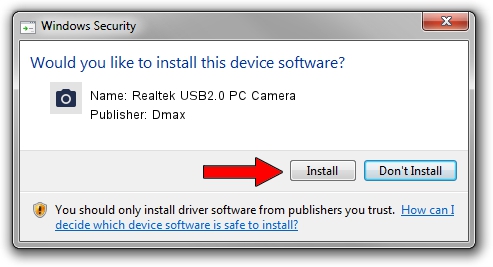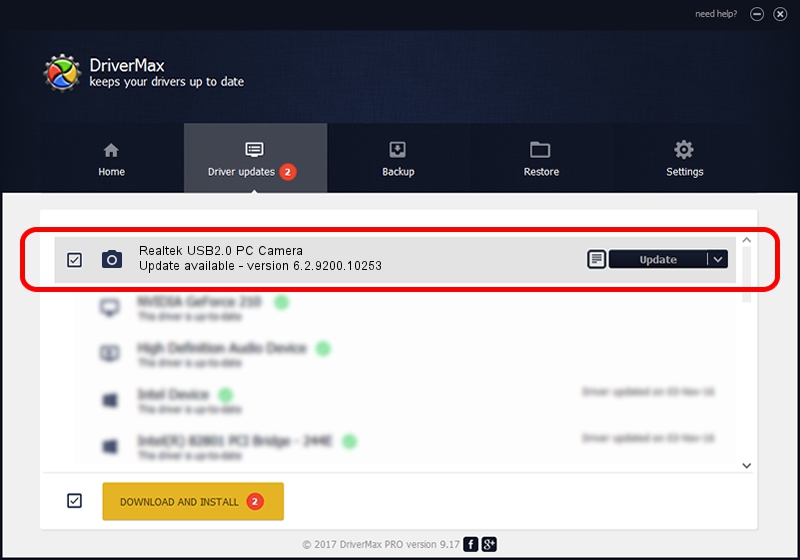Advertising seems to be blocked by your browser.
The ads help us provide this software and web site to you for free.
Please support our project by allowing our site to show ads.
Home /
Manufacturers /
Dmax /
Realtek USB2.0 PC Camera /
USB/VID_174F&PID_1147&MI_00 /
6.2.9200.10253 Dec 06, 2013
Dmax Realtek USB2.0 PC Camera how to download and install the driver
Realtek USB2.0 PC Camera is a Imaging Devices device. The Windows version of this driver was developed by Dmax. USB/VID_174F&PID_1147&MI_00 is the matching hardware id of this device.
1. Manually install Dmax Realtek USB2.0 PC Camera driver
- Download the setup file for Dmax Realtek USB2.0 PC Camera driver from the location below. This is the download link for the driver version 6.2.9200.10253 dated 2013-12-06.
- Run the driver installation file from a Windows account with the highest privileges (rights). If your User Access Control Service (UAC) is started then you will have to confirm the installation of the driver and run the setup with administrative rights.
- Follow the driver installation wizard, which should be pretty easy to follow. The driver installation wizard will analyze your PC for compatible devices and will install the driver.
- Restart your PC and enjoy the new driver, as you can see it was quite smple.
This driver was rated with an average of 3.8 stars by 8583 users.
2. The easy way: using DriverMax to install Dmax Realtek USB2.0 PC Camera driver
The most important advantage of using DriverMax is that it will setup the driver for you in just a few seconds and it will keep each driver up to date, not just this one. How can you install a driver using DriverMax? Let's follow a few steps!
- Start DriverMax and press on the yellow button that says ~SCAN FOR DRIVER UPDATES NOW~. Wait for DriverMax to analyze each driver on your PC.
- Take a look at the list of driver updates. Search the list until you find the Dmax Realtek USB2.0 PC Camera driver. Click on Update.
- Finished installing the driver!

Jun 30 2016 1:13PM / Written by Daniel Statescu for DriverMax
follow @DanielStatescu