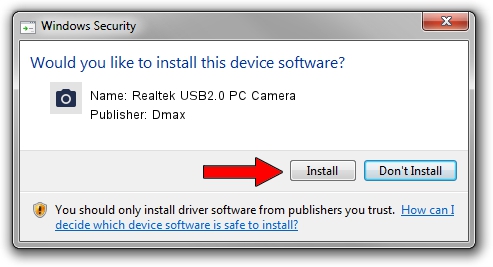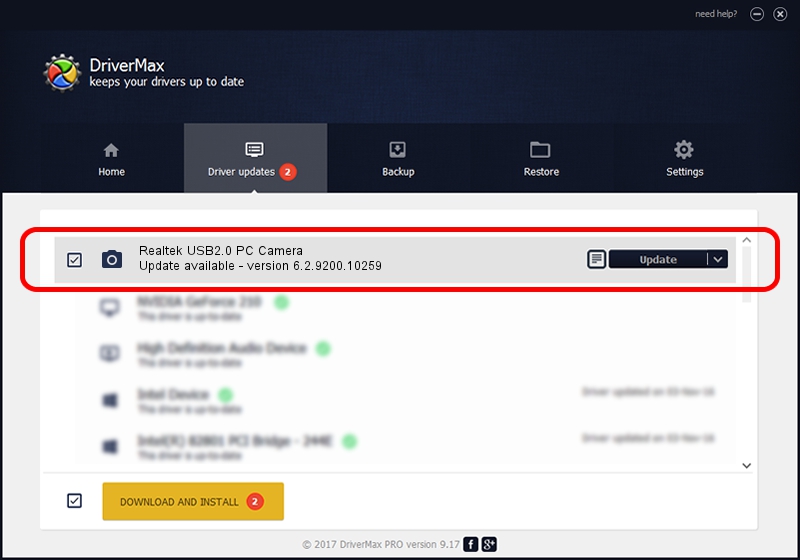Advertising seems to be blocked by your browser.
The ads help us provide this software and web site to you for free.
Please support our project by allowing our site to show ads.
Home /
Manufacturers /
Dmax /
Realtek USB2.0 PC Camera /
USB/VID_174F&PID_1135&MI_00 /
6.2.9200.10259 Jan 13, 2014
Driver for Dmax Realtek USB2.0 PC Camera - downloading and installing it
Realtek USB2.0 PC Camera is a Imaging Devices hardware device. This driver was developed by Dmax. In order to make sure you are downloading the exact right driver the hardware id is USB/VID_174F&PID_1135&MI_00.
1. How to manually install Dmax Realtek USB2.0 PC Camera driver
- Download the driver setup file for Dmax Realtek USB2.0 PC Camera driver from the location below. This is the download link for the driver version 6.2.9200.10259 dated 2014-01-13.
- Run the driver installation file from a Windows account with administrative rights. If your User Access Control (UAC) is enabled then you will have to accept of the driver and run the setup with administrative rights.
- Follow the driver setup wizard, which should be quite easy to follow. The driver setup wizard will analyze your PC for compatible devices and will install the driver.
- Shutdown and restart your computer and enjoy the updated driver, it is as simple as that.
This driver was rated with an average of 3 stars by 7737 users.
2. Installing the Dmax Realtek USB2.0 PC Camera driver using DriverMax: the easy way
The advantage of using DriverMax is that it will setup the driver for you in just a few seconds and it will keep each driver up to date. How easy can you install a driver with DriverMax? Let's follow a few steps!
- Open DriverMax and press on the yellow button that says ~SCAN FOR DRIVER UPDATES NOW~. Wait for DriverMax to scan and analyze each driver on your PC.
- Take a look at the list of available driver updates. Scroll the list down until you locate the Dmax Realtek USB2.0 PC Camera driver. Click on Update.
- That's it, you installed your first driver!

Jun 28 2016 9:04AM / Written by Daniel Statescu for DriverMax
follow @DanielStatescu