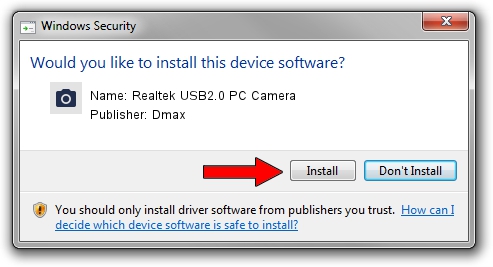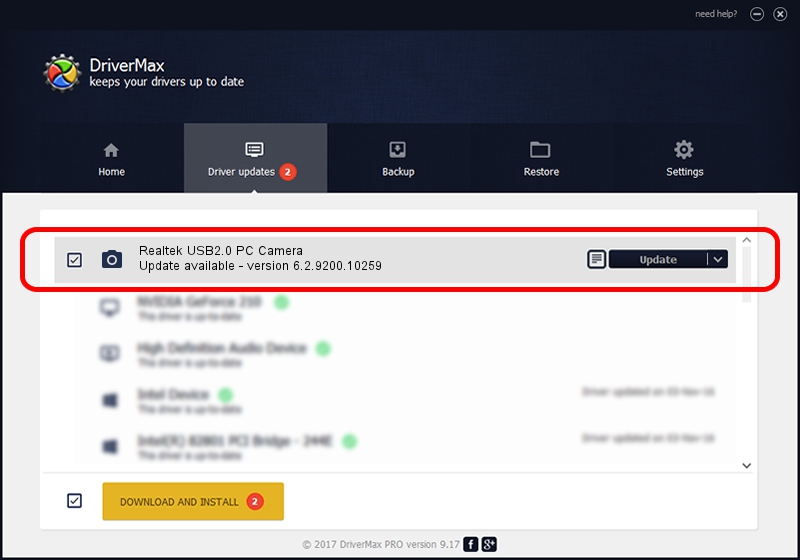Advertising seems to be blocked by your browser.
The ads help us provide this software and web site to you for free.
Please support our project by allowing our site to show ads.
Home /
Manufacturers /
Dmax /
Realtek USB2.0 PC Camera /
USB/VID_174F&PID_1125&MI_00 /
6.2.9200.10259 Jan 13, 2014
Dmax Realtek USB2.0 PC Camera how to download and install the driver
Realtek USB2.0 PC Camera is a Imaging Devices device. The Windows version of this driver was developed by Dmax. USB/VID_174F&PID_1125&MI_00 is the matching hardware id of this device.
1. Install Dmax Realtek USB2.0 PC Camera driver manually
- Download the setup file for Dmax Realtek USB2.0 PC Camera driver from the location below. This download link is for the driver version 6.2.9200.10259 dated 2014-01-13.
- Run the driver setup file from a Windows account with the highest privileges (rights). If your User Access Control (UAC) is started then you will have to accept of the driver and run the setup with administrative rights.
- Go through the driver installation wizard, which should be pretty straightforward. The driver installation wizard will scan your PC for compatible devices and will install the driver.
- Restart your computer and enjoy the updated driver, it is as simple as that.
This driver was installed by many users and received an average rating of 3.4 stars out of 7746 votes.
2. How to use DriverMax to install Dmax Realtek USB2.0 PC Camera driver
The advantage of using DriverMax is that it will setup the driver for you in the easiest possible way and it will keep each driver up to date. How can you install a driver with DriverMax? Let's see!
- Start DriverMax and push on the yellow button named ~SCAN FOR DRIVER UPDATES NOW~. Wait for DriverMax to scan and analyze each driver on your computer.
- Take a look at the list of detected driver updates. Scroll the list down until you find the Dmax Realtek USB2.0 PC Camera driver. Click the Update button.
- That's all, the driver is now installed!

Jun 28 2016 9:04AM / Written by Andreea Kartman for DriverMax
follow @DeeaKartman