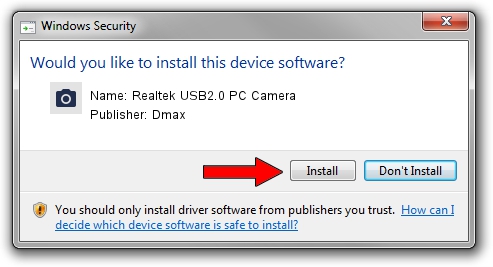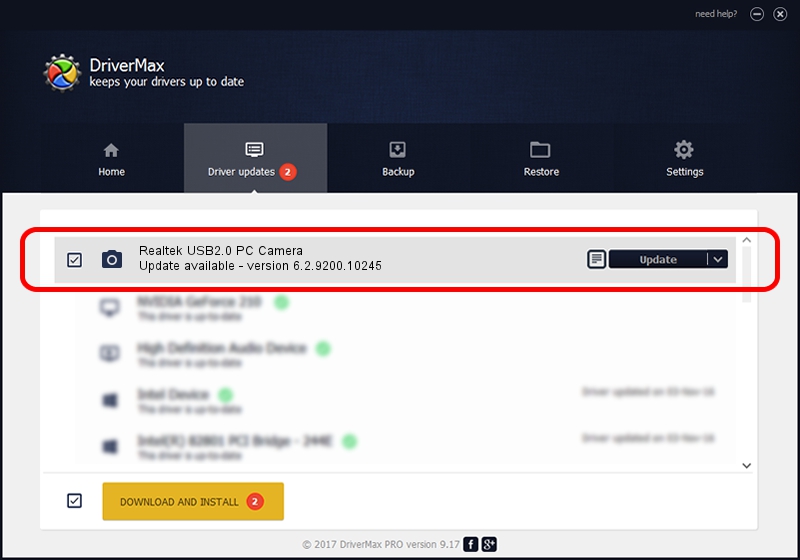Advertising seems to be blocked by your browser.
The ads help us provide this software and web site to you for free.
Please support our project by allowing our site to show ads.
Home /
Manufacturers /
Dmax /
Realtek USB2.0 PC Camera /
USB/VID_174F&PID_1125&MI_00 /
6.2.9200.10245 Aug 23, 2013
Dmax Realtek USB2.0 PC Camera driver download and installation
Realtek USB2.0 PC Camera is a Imaging Devices hardware device. This Windows driver was developed by Dmax. In order to make sure you are downloading the exact right driver the hardware id is USB/VID_174F&PID_1125&MI_00.
1. Manually install Dmax Realtek USB2.0 PC Camera driver
- Download the driver setup file for Dmax Realtek USB2.0 PC Camera driver from the link below. This download link is for the driver version 6.2.9200.10245 dated 2013-08-23.
- Run the driver setup file from a Windows account with the highest privileges (rights). If your UAC (User Access Control) is running then you will have to accept of the driver and run the setup with administrative rights.
- Follow the driver setup wizard, which should be pretty easy to follow. The driver setup wizard will analyze your PC for compatible devices and will install the driver.
- Restart your PC and enjoy the updated driver, as you can see it was quite smple.
Download size of the driver: 4458269 bytes (4.25 MB)
This driver was rated with an average of 4 stars by 8879 users.
This driver is fully compatible with the following versions of Windows:
- This driver works on Windows Vista 64 bits
- This driver works on Windows 7 64 bits
- This driver works on Windows 8 64 bits
- This driver works on Windows 8.1 64 bits
- This driver works on Windows 10 64 bits
- This driver works on Windows 11 64 bits
2. The easy way: using DriverMax to install Dmax Realtek USB2.0 PC Camera driver
The most important advantage of using DriverMax is that it will setup the driver for you in just a few seconds and it will keep each driver up to date. How easy can you install a driver with DriverMax? Let's see!
- Start DriverMax and press on the yellow button that says ~SCAN FOR DRIVER UPDATES NOW~. Wait for DriverMax to scan and analyze each driver on your PC.
- Take a look at the list of driver updates. Search the list until you find the Dmax Realtek USB2.0 PC Camera driver. Click the Update button.
- That's all, the driver is now installed!

Jul 10 2024 4:34PM / Written by Dan Armano for DriverMax
follow @danarm