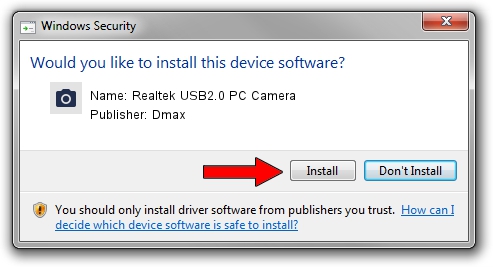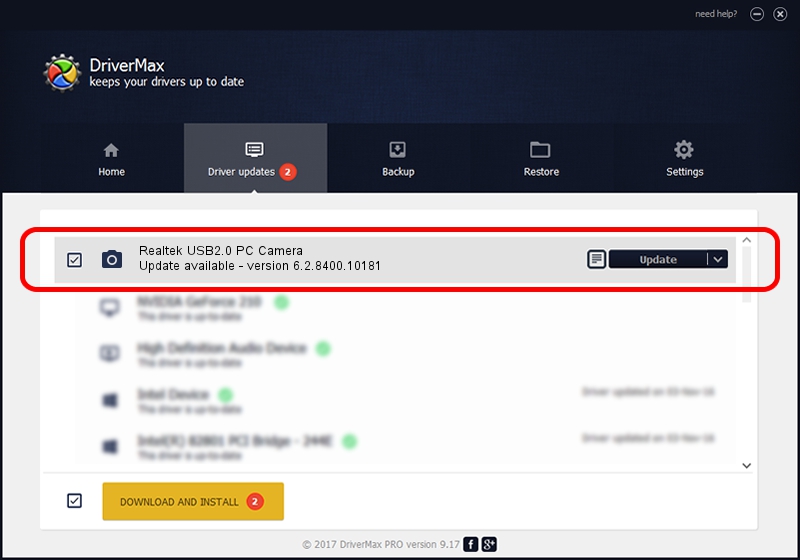Advertising seems to be blocked by your browser.
The ads help us provide this software and web site to you for free.
Please support our project by allowing our site to show ads.
Home /
Manufacturers /
Dmax /
Realtek USB2.0 PC Camera /
USB/VID_174F&PID_1125&MI_00 /
6.2.8400.10181 Aug 20, 2012
Dmax Realtek USB2.0 PC Camera how to download and install the driver
Realtek USB2.0 PC Camera is a Imaging Devices device. This driver was developed by Dmax. The hardware id of this driver is USB/VID_174F&PID_1125&MI_00; this string has to match your hardware.
1. Install Dmax Realtek USB2.0 PC Camera driver manually
- You can download from the link below the driver setup file for the Dmax Realtek USB2.0 PC Camera driver. The archive contains version 6.2.8400.10181 dated 2012-08-20 of the driver.
- Run the driver installer file from a user account with the highest privileges (rights). If your UAC (User Access Control) is running please confirm the installation of the driver and run the setup with administrative rights.
- Go through the driver installation wizard, which will guide you; it should be pretty easy to follow. The driver installation wizard will analyze your PC and will install the right driver.
- When the operation finishes restart your PC in order to use the updated driver. It is as simple as that to install a Windows driver!
This driver was installed by many users and received an average rating of 3.9 stars out of 30031 votes.
2. How to use DriverMax to install Dmax Realtek USB2.0 PC Camera driver
The advantage of using DriverMax is that it will setup the driver for you in the easiest possible way and it will keep each driver up to date. How easy can you install a driver with DriverMax? Let's follow a few steps!
- Start DriverMax and push on the yellow button named ~SCAN FOR DRIVER UPDATES NOW~. Wait for DriverMax to scan and analyze each driver on your PC.
- Take a look at the list of driver updates. Scroll the list down until you find the Dmax Realtek USB2.0 PC Camera driver. Click the Update button.
- That's it, you installed your first driver!

Aug 1 2016 1:31PM / Written by Andreea Kartman for DriverMax
follow @DeeaKartman