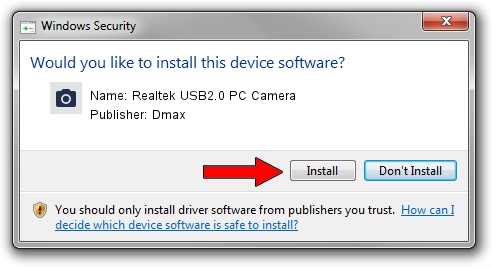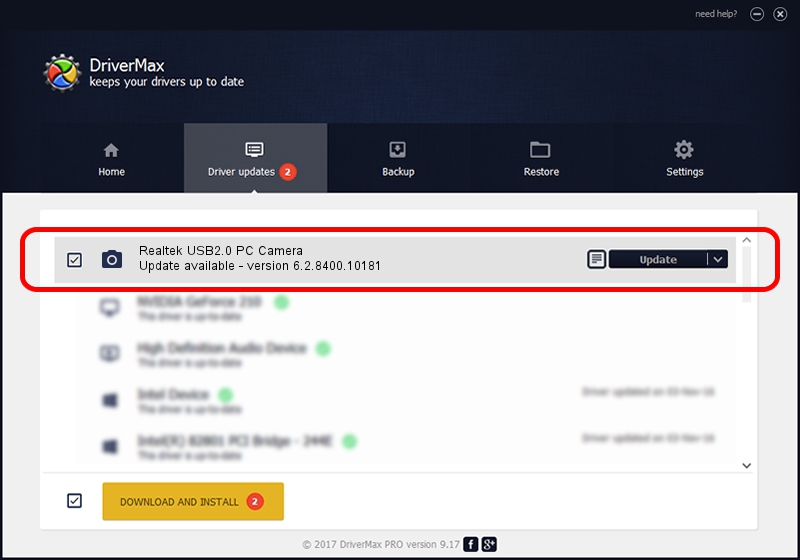Advertising seems to be blocked by your browser.
The ads help us provide this software and web site to you for free.
Please support our project by allowing our site to show ads.
Home /
Manufacturers /
Dmax /
Realtek USB2.0 PC Camera /
USB/VID_174F&PID_111A&MI_00 /
6.2.8400.10181 Aug 20, 2012
Driver for Dmax Realtek USB2.0 PC Camera - downloading and installing it
Realtek USB2.0 PC Camera is a Imaging Devices hardware device. The Windows version of this driver was developed by Dmax. The hardware id of this driver is USB/VID_174F&PID_111A&MI_00.
1. Dmax Realtek USB2.0 PC Camera - install the driver manually
- You can download from the link below the driver installer file for the Dmax Realtek USB2.0 PC Camera driver. The archive contains version 6.2.8400.10181 dated 2012-08-20 of the driver.
- Start the driver installer file from a user account with administrative rights. If your User Access Control (UAC) is started please accept of the driver and run the setup with administrative rights.
- Go through the driver setup wizard, which will guide you; it should be quite easy to follow. The driver setup wizard will scan your computer and will install the right driver.
- When the operation finishes restart your PC in order to use the updated driver. As you can see it was quite smple to install a Windows driver!
This driver was rated with an average of 3.1 stars by 30040 users.
2. How to use DriverMax to install Dmax Realtek USB2.0 PC Camera driver
The advantage of using DriverMax is that it will setup the driver for you in just a few seconds and it will keep each driver up to date. How can you install a driver using DriverMax? Let's take a look!
- Open DriverMax and click on the yellow button that says ~SCAN FOR DRIVER UPDATES NOW~. Wait for DriverMax to scan and analyze each driver on your PC.
- Take a look at the list of available driver updates. Scroll the list down until you find the Dmax Realtek USB2.0 PC Camera driver. Click on Update.
- That's it, you installed your first driver!

Aug 1 2016 1:31PM / Written by Daniel Statescu for DriverMax
follow @DanielStatescu