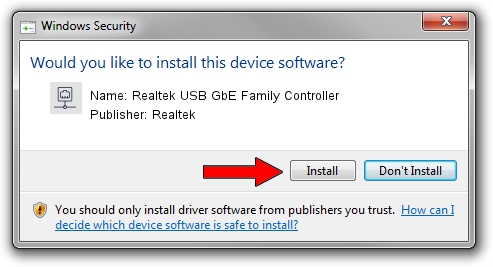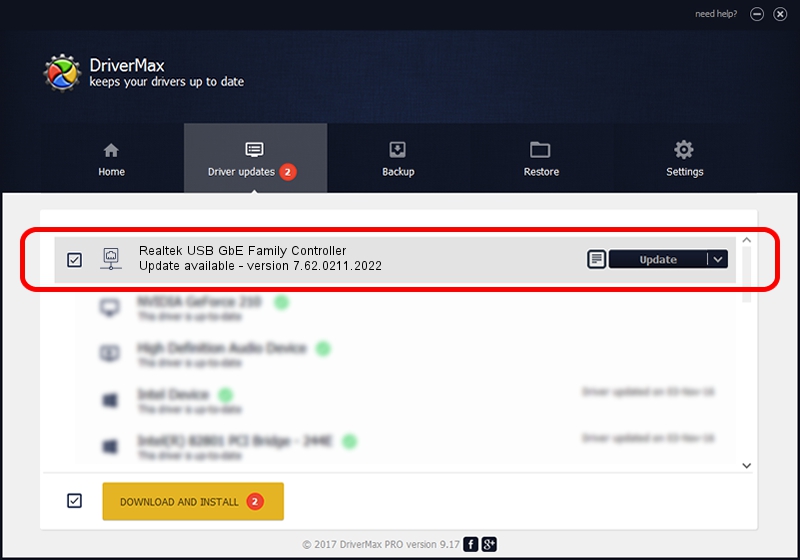Advertising seems to be blocked by your browser.
The ads help us provide this software and web site to you for free.
Please support our project by allowing our site to show ads.
Home /
Manufacturers /
Realtek /
Realtek USB GbE Family Controller /
USB/VID_0BDA&PID_8153&REV_330E /
7.62.0211.2022 Feb 11, 2022
Driver for Realtek Realtek USB GbE Family Controller - downloading and installing it
Realtek USB GbE Family Controller is a Network Adapters device. The Windows version of this driver was developed by Realtek. In order to make sure you are downloading the exact right driver the hardware id is USB/VID_0BDA&PID_8153&REV_330E.
1. Manually install Realtek Realtek USB GbE Family Controller driver
- Download the setup file for Realtek Realtek USB GbE Family Controller driver from the location below. This download link is for the driver version 7.62.0211.2022 released on 2022-02-11.
- Start the driver installation file from a Windows account with administrative rights. If your UAC (User Access Control) is enabled then you will have to accept of the driver and run the setup with administrative rights.
- Follow the driver setup wizard, which should be pretty straightforward. The driver setup wizard will analyze your PC for compatible devices and will install the driver.
- Restart your computer and enjoy the updated driver, as you can see it was quite smple.
Driver file size: 527596 bytes (515.23 KB)
Driver rating 5 stars out of 12006 votes.
This driver is fully compatible with the following versions of Windows:
- This driver works on Windows 7 64 bits
- This driver works on Windows 8 64 bits
- This driver works on Windows 8.1 64 bits
- This driver works on Windows 10 64 bits
- This driver works on Windows 11 64 bits
2. The easy way: using DriverMax to install Realtek Realtek USB GbE Family Controller driver
The advantage of using DriverMax is that it will install the driver for you in just a few seconds and it will keep each driver up to date. How can you install a driver with DriverMax? Let's take a look!
- Start DriverMax and press on the yellow button that says ~SCAN FOR DRIVER UPDATES NOW~. Wait for DriverMax to scan and analyze each driver on your computer.
- Take a look at the list of driver updates. Scroll the list down until you locate the Realtek Realtek USB GbE Family Controller driver. Click on Update.
- Finished installing the driver!

Sep 8 2024 1:33PM / Written by Dan Armano for DriverMax
follow @danarm