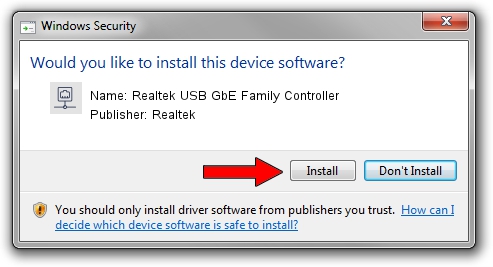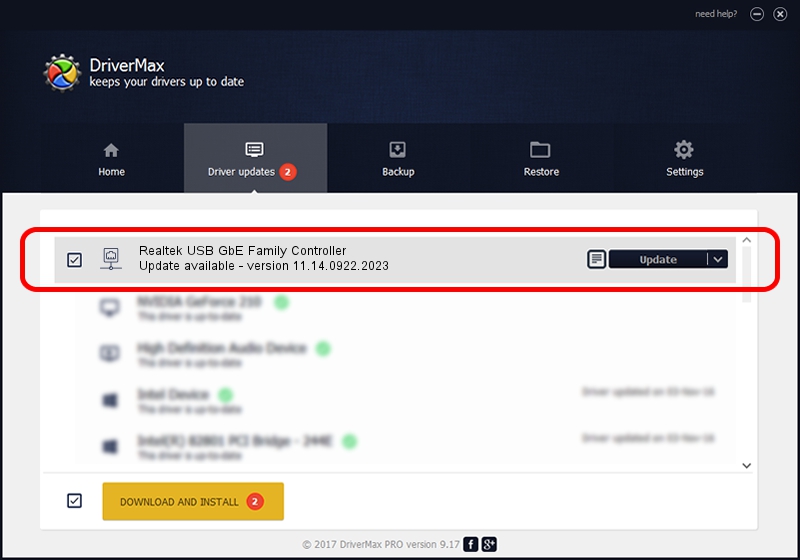Advertising seems to be blocked by your browser.
The ads help us provide this software and web site to you for free.
Please support our project by allowing our site to show ads.
Home /
Manufacturers /
Realtek /
Realtek USB GbE Family Controller /
USB/VID_0BDA&PID_8153&REV_3106 /
11.14.0922.2023 Sep 22, 2023
Realtek Realtek USB GbE Family Controller - two ways of downloading and installing the driver
Realtek USB GbE Family Controller is a Network Adapters device. This driver was developed by Realtek. The hardware id of this driver is USB/VID_0BDA&PID_8153&REV_3106.
1. Realtek Realtek USB GbE Family Controller driver - how to install it manually
- Download the setup file for Realtek Realtek USB GbE Family Controller driver from the location below. This is the download link for the driver version 11.14.0922.2023 released on 2023-09-22.
- Run the driver setup file from a Windows account with administrative rights. If your User Access Control Service (UAC) is started then you will have to confirm the installation of the driver and run the setup with administrative rights.
- Go through the driver setup wizard, which should be quite straightforward. The driver setup wizard will scan your PC for compatible devices and will install the driver.
- Shutdown and restart your computer and enjoy the fresh driver, it is as simple as that.
This driver was installed by many users and received an average rating of 3.8 stars out of 37989 votes.
2. Using DriverMax to install Realtek Realtek USB GbE Family Controller driver
The advantage of using DriverMax is that it will install the driver for you in the easiest possible way and it will keep each driver up to date, not just this one. How can you install a driver with DriverMax? Let's take a look!
- Open DriverMax and push on the yellow button named ~SCAN FOR DRIVER UPDATES NOW~. Wait for DriverMax to analyze each driver on your computer.
- Take a look at the list of detected driver updates. Search the list until you locate the Realtek Realtek USB GbE Family Controller driver. Click the Update button.
- Finished installing the driver!

Sep 18 2024 1:03AM / Written by Dan Armano for DriverMax
follow @danarm