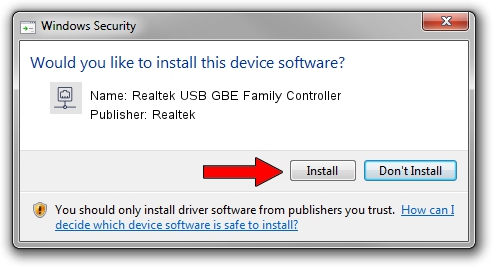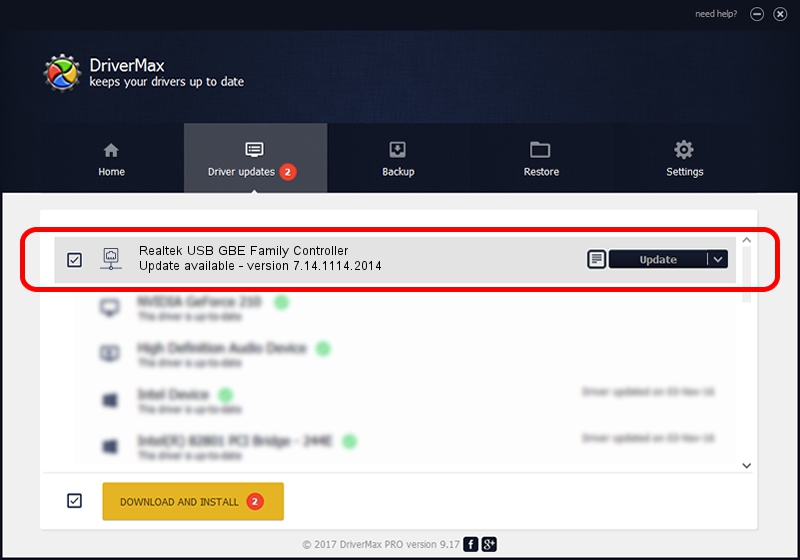Advertising seems to be blocked by your browser.
The ads help us provide this software and web site to you for free.
Please support our project by allowing our site to show ads.
Home /
Manufacturers /
Realtek /
Realtek USB GBE Family Controller /
USB/VID_0BDA&PID_8153&REV_3105 /
7.14.1114.2014 Nov 14, 2014
Driver for Realtek Realtek USB GBE Family Controller - downloading and installing it
Realtek USB GBE Family Controller is a Network Adapters device. The developer of this driver was Realtek. The hardware id of this driver is USB/VID_0BDA&PID_8153&REV_3105.
1. Realtek Realtek USB GBE Family Controller - install the driver manually
- Download the driver setup file for Realtek Realtek USB GBE Family Controller driver from the location below. This download link is for the driver version 7.14.1114.2014 dated 2014-11-14.
- Start the driver installation file from a Windows account with the highest privileges (rights). If your User Access Control (UAC) is running then you will have to accept of the driver and run the setup with administrative rights.
- Follow the driver installation wizard, which should be quite straightforward. The driver installation wizard will scan your PC for compatible devices and will install the driver.
- Shutdown and restart your computer and enjoy the updated driver, as you can see it was quite smple.
This driver was rated with an average of 3.6 stars by 96144 users.
2. Using DriverMax to install Realtek Realtek USB GBE Family Controller driver
The most important advantage of using DriverMax is that it will setup the driver for you in the easiest possible way and it will keep each driver up to date, not just this one. How can you install a driver with DriverMax? Let's take a look!
- Start DriverMax and click on the yellow button that says ~SCAN FOR DRIVER UPDATES NOW~. Wait for DriverMax to analyze each driver on your computer.
- Take a look at the list of driver updates. Search the list until you locate the Realtek Realtek USB GBE Family Controller driver. Click the Update button.
- Finished installing the driver!

Jun 20 2016 12:48PM / Written by Andreea Kartman for DriverMax
follow @DeeaKartman