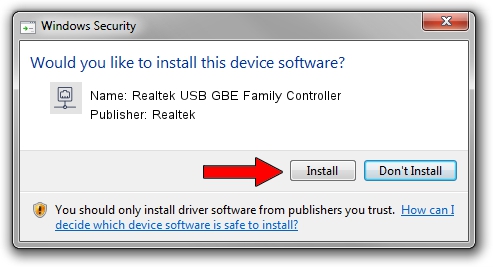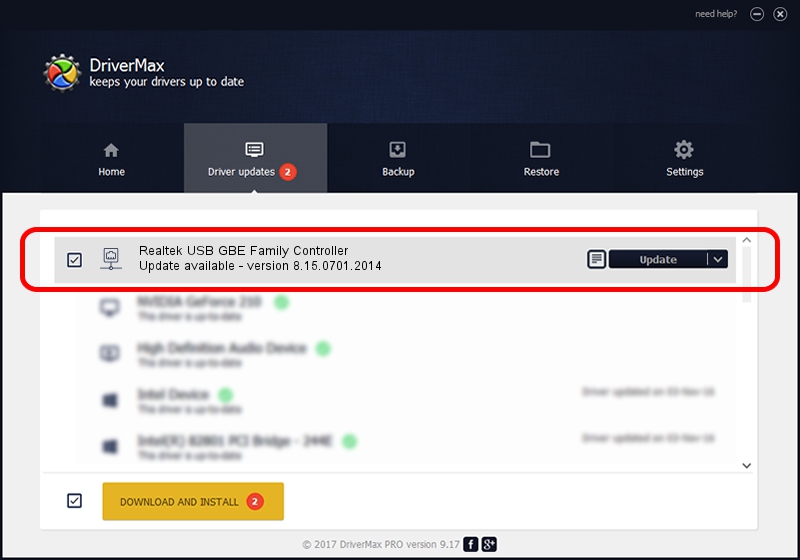Advertising seems to be blocked by your browser.
The ads help us provide this software and web site to you for free.
Please support our project by allowing our site to show ads.
Home /
Manufacturers /
Realtek /
Realtek USB GBE Family Controller /
USB/VID_0BDA&PID_8153&REV_3000 /
8.15.0701.2014 Jul 01, 2014
Realtek Realtek USB GBE Family Controller - two ways of downloading and installing the driver
Realtek USB GBE Family Controller is a Network Adapters hardware device. The developer of this driver was Realtek. The hardware id of this driver is USB/VID_0BDA&PID_8153&REV_3000; this string has to match your hardware.
1. How to manually install Realtek Realtek USB GBE Family Controller driver
- Download the setup file for Realtek Realtek USB GBE Family Controller driver from the link below. This download link is for the driver version 8.15.0701.2014 released on 2014-07-01.
- Run the driver setup file from a Windows account with the highest privileges (rights). If your User Access Control Service (UAC) is enabled then you will have to confirm the installation of the driver and run the setup with administrative rights.
- Go through the driver setup wizard, which should be quite easy to follow. The driver setup wizard will analyze your PC for compatible devices and will install the driver.
- Restart your PC and enjoy the fresh driver, it is as simple as that.
This driver received an average rating of 3.3 stars out of 83464 votes.
2. How to install Realtek Realtek USB GBE Family Controller driver using DriverMax
The advantage of using DriverMax is that it will install the driver for you in just a few seconds and it will keep each driver up to date, not just this one. How easy can you install a driver with DriverMax? Let's take a look!
- Open DriverMax and click on the yellow button that says ~SCAN FOR DRIVER UPDATES NOW~. Wait for DriverMax to scan and analyze each driver on your PC.
- Take a look at the list of detected driver updates. Scroll the list down until you find the Realtek Realtek USB GBE Family Controller driver. Click the Update button.
- Enjoy using the updated driver! :)