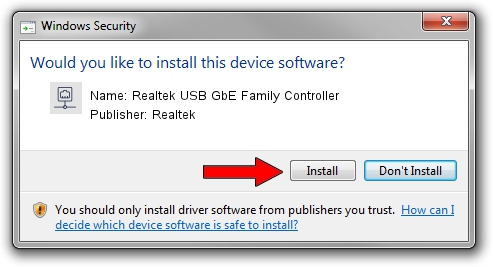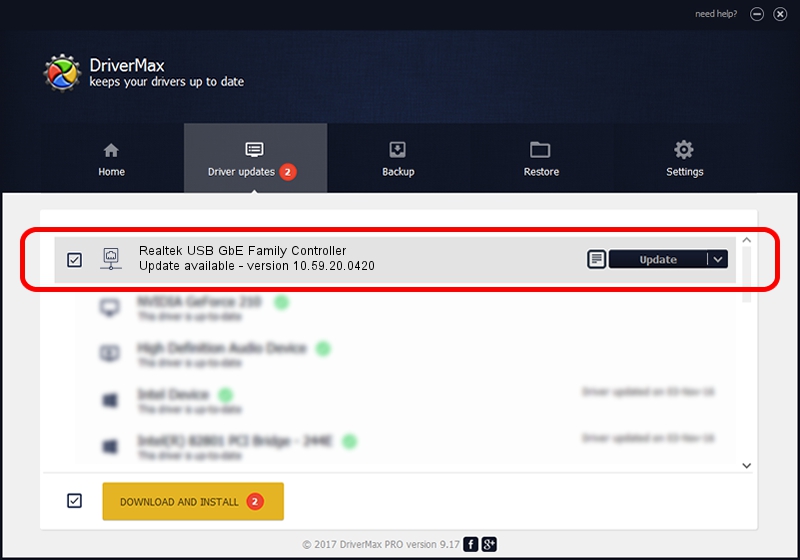Advertising seems to be blocked by your browser.
The ads help us provide this software and web site to you for free.
Please support our project by allowing our site to show ads.
Home /
Manufacturers /
Realtek /
Realtek USB GbE Family Controller /
USB/VID_0BDA&PID_8053&REV_33FE /
10.59.20.0420 May 15, 2023
Driver for Realtek Realtek USB GbE Family Controller - downloading and installing it
Realtek USB GbE Family Controller is a Network Adapters hardware device. This Windows driver was developed by Realtek. The hardware id of this driver is USB/VID_0BDA&PID_8053&REV_33FE; this string has to match your hardware.
1. How to manually install Realtek Realtek USB GbE Family Controller driver
- Download the driver setup file for Realtek Realtek USB GbE Family Controller driver from the location below. This download link is for the driver version 10.59.20.0420 released on 2023-05-15.
- Run the driver installation file from a Windows account with administrative rights. If your UAC (User Access Control) is running then you will have to confirm the installation of the driver and run the setup with administrative rights.
- Go through the driver setup wizard, which should be quite straightforward. The driver setup wizard will analyze your PC for compatible devices and will install the driver.
- Restart your PC and enjoy the updated driver, as you can see it was quite smple.
This driver received an average rating of 3 stars out of 97299 votes.
2. Installing the Realtek Realtek USB GbE Family Controller driver using DriverMax: the easy way
The most important advantage of using DriverMax is that it will install the driver for you in just a few seconds and it will keep each driver up to date. How easy can you install a driver using DriverMax? Let's see!
- Open DriverMax and click on the yellow button that says ~SCAN FOR DRIVER UPDATES NOW~. Wait for DriverMax to analyze each driver on your computer.
- Take a look at the list of driver updates. Search the list until you find the Realtek Realtek USB GbE Family Controller driver. Click the Update button.
- That's all, the driver is now installed!

Aug 26 2024 10:46PM / Written by Dan Armano for DriverMax
follow @danarm