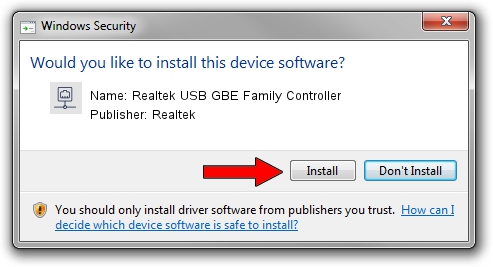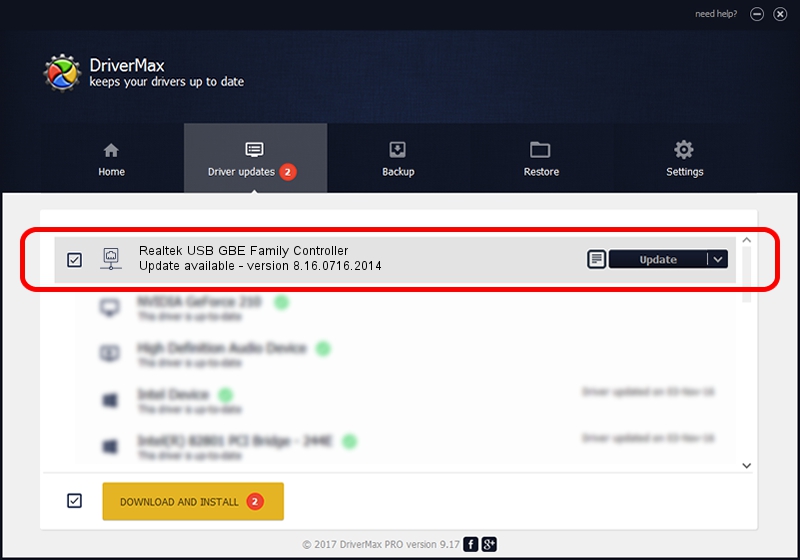Advertising seems to be blocked by your browser.
The ads help us provide this software and web site to you for free.
Please support our project by allowing our site to show ads.
Home /
Manufacturers /
Realtek /
Realtek USB GBE Family Controller /
USB/VID_0BDA&PID_8153&REV_3a01 /
8.16.0716.2014 Jul 16, 2014
Download and install Realtek Realtek USB GBE Family Controller driver
Realtek USB GBE Family Controller is a Network Adapters device. The developer of this driver was Realtek. USB/VID_0BDA&PID_8153&REV_3a01 is the matching hardware id of this device.
1. Install Realtek Realtek USB GBE Family Controller driver manually
- Download the setup file for Realtek Realtek USB GBE Family Controller driver from the link below. This download link is for the driver version 8.16.0716.2014 released on 2014-07-16.
- Start the driver setup file from a Windows account with administrative rights. If your UAC (User Access Control) is enabled then you will have to confirm the installation of the driver and run the setup with administrative rights.
- Follow the driver installation wizard, which should be quite straightforward. The driver installation wizard will analyze your PC for compatible devices and will install the driver.
- Restart your computer and enjoy the updated driver, as you can see it was quite smple.
This driver was installed by many users and received an average rating of 3.6 stars out of 62871 votes.
2. Installing the Realtek Realtek USB GBE Family Controller driver using DriverMax: the easy way
The most important advantage of using DriverMax is that it will setup the driver for you in just a few seconds and it will keep each driver up to date. How easy can you install a driver using DriverMax? Let's take a look!
- Open DriverMax and click on the yellow button named ~SCAN FOR DRIVER UPDATES NOW~. Wait for DriverMax to analyze each driver on your PC.
- Take a look at the list of detected driver updates. Search the list until you find the Realtek Realtek USB GBE Family Controller driver. Click on Update.
- Finished installing the driver!