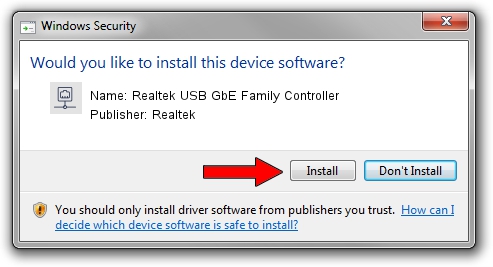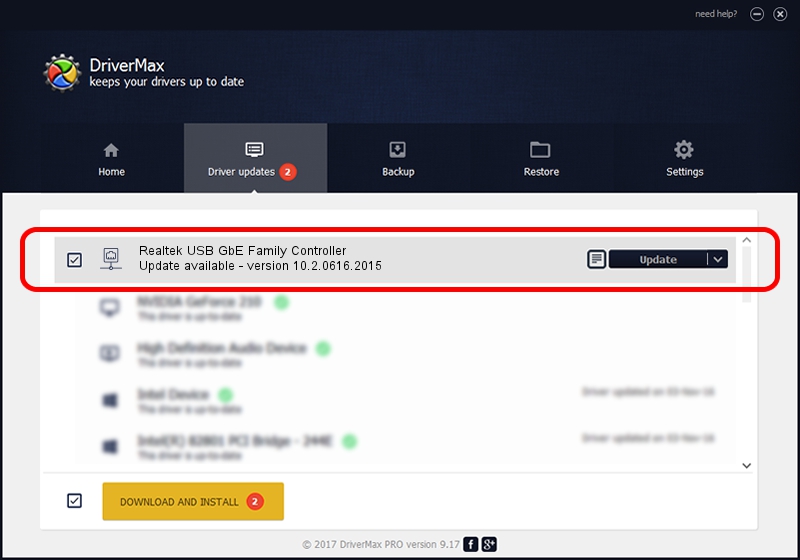Advertising seems to be blocked by your browser.
The ads help us provide this software and web site to you for free.
Please support our project by allowing our site to show ads.
Home /
Manufacturers /
Realtek /
Realtek USB GbE Family Controller /
USB/VID_0BDA&PID_8153&REV_3504 /
10.2.0616.2015 Jun 16, 2015
Realtek Realtek USB GbE Family Controller how to download and install the driver
Realtek USB GbE Family Controller is a Network Adapters hardware device. The developer of this driver was Realtek. The hardware id of this driver is USB/VID_0BDA&PID_8153&REV_3504; this string has to match your hardware.
1. Realtek Realtek USB GbE Family Controller - install the driver manually
- Download the setup file for Realtek Realtek USB GbE Family Controller driver from the link below. This download link is for the driver version 10.2.0616.2015 dated 2015-06-16.
- Run the driver installation file from a Windows account with the highest privileges (rights). If your UAC (User Access Control) is running then you will have to accept of the driver and run the setup with administrative rights.
- Follow the driver installation wizard, which should be pretty easy to follow. The driver installation wizard will scan your PC for compatible devices and will install the driver.
- Restart your computer and enjoy the updated driver, it is as simple as that.
Size of this driver: 212882 bytes (207.89 KB)
This driver was rated with an average of 4.9 stars by 26526 users.
This driver will work for the following versions of Windows:
- This driver works on Windows 2000 64 bits
- This driver works on Windows Server 2003 64 bits
- This driver works on Windows XP 64 bits
- This driver works on Windows Vista 64 bits
- This driver works on Windows 7 64 bits
- This driver works on Windows 8 64 bits
- This driver works on Windows 8.1 64 bits
- This driver works on Windows 10 64 bits
- This driver works on Windows 11 64 bits
2. Installing the Realtek Realtek USB GbE Family Controller driver using DriverMax: the easy way
The most important advantage of using DriverMax is that it will install the driver for you in the easiest possible way and it will keep each driver up to date. How can you install a driver with DriverMax? Let's see!
- Start DriverMax and press on the yellow button named ~SCAN FOR DRIVER UPDATES NOW~. Wait for DriverMax to scan and analyze each driver on your PC.
- Take a look at the list of detected driver updates. Scroll the list down until you locate the Realtek Realtek USB GbE Family Controller driver. Click on Update.
- That's all, the driver is now installed!

Nov 7 2023 5:25AM / Written by Andreea Kartman for DriverMax
follow @DeeaKartman