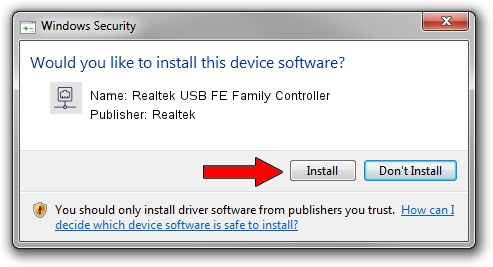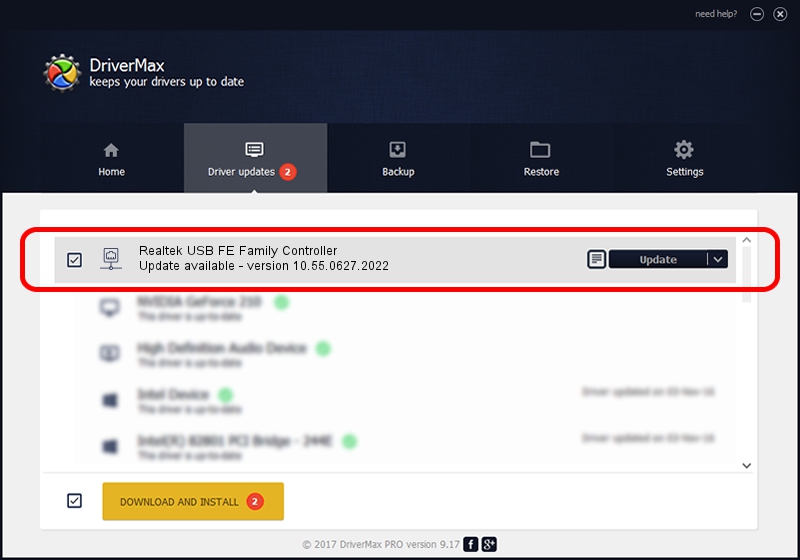Advertising seems to be blocked by your browser.
The ads help us provide this software and web site to you for free.
Please support our project by allowing our site to show ads.
Home /
Manufacturers /
Realtek /
Realtek USB FE Family Controller /
USB/VID_0BDA&PID_8152&REV_20F1 /
10.55.0627.2022 Jun 27, 2022
Realtek Realtek USB FE Family Controller driver download and installation
Realtek USB FE Family Controller is a Network Adapters hardware device. The Windows version of this driver was developed by Realtek. The hardware id of this driver is USB/VID_0BDA&PID_8152&REV_20F1; this string has to match your hardware.
1. How to manually install Realtek Realtek USB FE Family Controller driver
- Download the setup file for Realtek Realtek USB FE Family Controller driver from the location below. This is the download link for the driver version 10.55.0627.2022 dated 2022-06-27.
- Start the driver installation file from a Windows account with administrative rights. If your User Access Control Service (UAC) is started then you will have to accept of the driver and run the setup with administrative rights.
- Go through the driver setup wizard, which should be pretty easy to follow. The driver setup wizard will analyze your PC for compatible devices and will install the driver.
- Shutdown and restart your PC and enjoy the updated driver, as you can see it was quite smple.
This driver was rated with an average of 3 stars by 45067 users.
2. How to install Realtek Realtek USB FE Family Controller driver using DriverMax
The most important advantage of using DriverMax is that it will setup the driver for you in the easiest possible way and it will keep each driver up to date. How can you install a driver with DriverMax? Let's follow a few steps!
- Open DriverMax and push on the yellow button that says ~SCAN FOR DRIVER UPDATES NOW~. Wait for DriverMax to scan and analyze each driver on your computer.
- Take a look at the list of detected driver updates. Search the list until you find the Realtek Realtek USB FE Family Controller driver. Click the Update button.
- That's all, the driver is now installed!

Aug 18 2024 2:23PM / Written by Andreea Kartman for DriverMax
follow @DeeaKartman