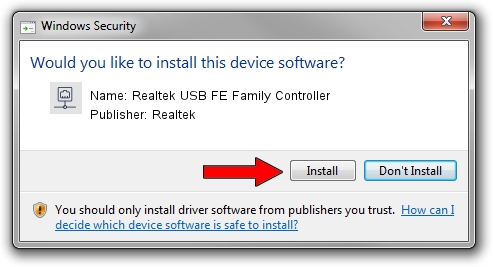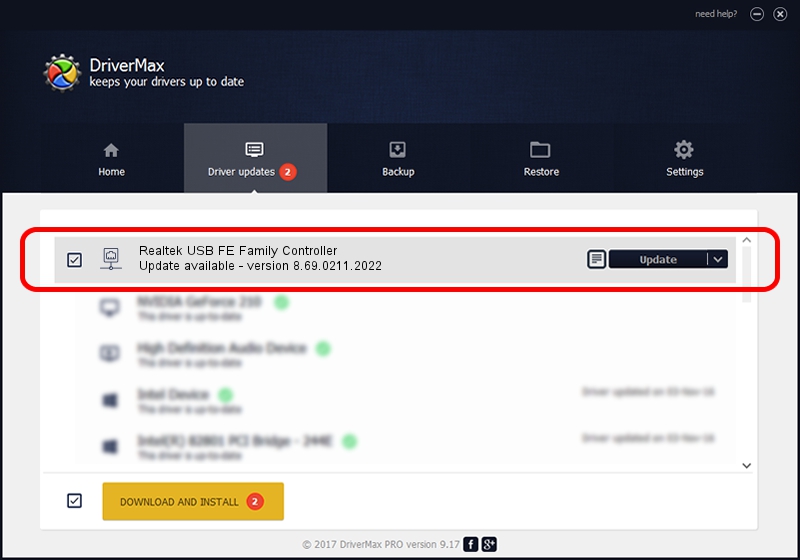Advertising seems to be blocked by your browser.
The ads help us provide this software and web site to you for free.
Please support our project by allowing our site to show ads.
Home /
Manufacturers /
Realtek /
Realtek USB FE Family Controller /
USB/VID_0BDA&PID_8152&REV_200F /
8.69.0211.2022 Feb 11, 2022
Realtek Realtek USB FE Family Controller - two ways of downloading and installing the driver
Realtek USB FE Family Controller is a Network Adapters device. The developer of this driver was Realtek. The hardware id of this driver is USB/VID_0BDA&PID_8152&REV_200F.
1. How to manually install Realtek Realtek USB FE Family Controller driver
- Download the driver setup file for Realtek Realtek USB FE Family Controller driver from the link below. This is the download link for the driver version 8.69.0211.2022 released on 2022-02-11.
- Start the driver setup file from a Windows account with the highest privileges (rights). If your User Access Control Service (UAC) is enabled then you will have to confirm the installation of the driver and run the setup with administrative rights.
- Follow the driver setup wizard, which should be pretty easy to follow. The driver setup wizard will scan your PC for compatible devices and will install the driver.
- Shutdown and restart your computer and enjoy the updated driver, as you can see it was quite smple.
This driver was rated with an average of 3.2 stars by 58246 users.
2. Using DriverMax to install Realtek Realtek USB FE Family Controller driver
The most important advantage of using DriverMax is that it will install the driver for you in the easiest possible way and it will keep each driver up to date, not just this one. How easy can you install a driver with DriverMax? Let's take a look!
- Start DriverMax and press on the yellow button named ~SCAN FOR DRIVER UPDATES NOW~. Wait for DriverMax to analyze each driver on your computer.
- Take a look at the list of driver updates. Scroll the list down until you find the Realtek Realtek USB FE Family Controller driver. Click on Update.
- Finished installing the driver!

Sep 2 2024 9:12PM / Written by Dan Armano for DriverMax
follow @danarm