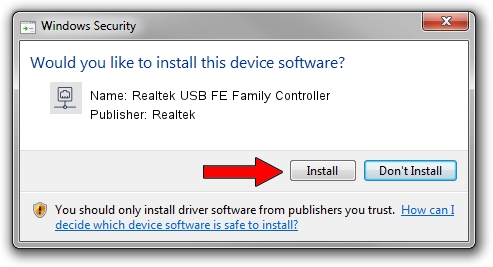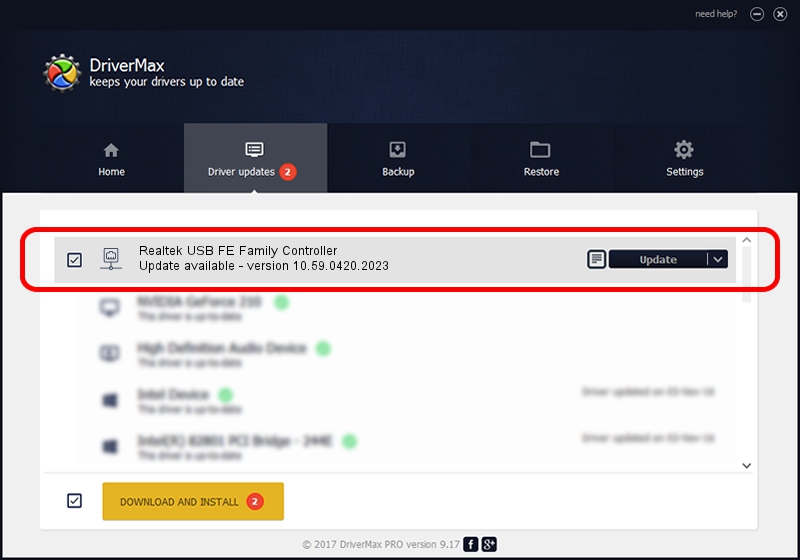Advertising seems to be blocked by your browser.
The ads help us provide this software and web site to you for free.
Please support our project by allowing our site to show ads.
Home /
Manufacturers /
Realtek /
Realtek USB FE Family Controller /
USB/VID_0BDA&PID_8152&REV_2003 /
10.59.0420.2023 May 15, 2023
Download and install Realtek Realtek USB FE Family Controller driver
Realtek USB FE Family Controller is a Network Adapters hardware device. This Windows driver was developed by Realtek. The hardware id of this driver is USB/VID_0BDA&PID_8152&REV_2003.
1. How to manually install Realtek Realtek USB FE Family Controller driver
- Download the setup file for Realtek Realtek USB FE Family Controller driver from the location below. This download link is for the driver version 10.59.0420.2023 dated 2023-05-15.
- Run the driver installation file from a Windows account with administrative rights. If your UAC (User Access Control) is started then you will have to confirm the installation of the driver and run the setup with administrative rights.
- Go through the driver installation wizard, which should be quite easy to follow. The driver installation wizard will analyze your PC for compatible devices and will install the driver.
- Restart your PC and enjoy the updated driver, it is as simple as that.
This driver was installed by many users and received an average rating of 4 stars out of 44980 votes.
2. The easy way: using DriverMax to install Realtek Realtek USB FE Family Controller driver
The most important advantage of using DriverMax is that it will setup the driver for you in the easiest possible way and it will keep each driver up to date, not just this one. How can you install a driver using DriverMax? Let's see!
- Start DriverMax and press on the yellow button that says ~SCAN FOR DRIVER UPDATES NOW~. Wait for DriverMax to analyze each driver on your computer.
- Take a look at the list of available driver updates. Scroll the list down until you locate the Realtek Realtek USB FE Family Controller driver. Click the Update button.
- Finished installing the driver!

Sep 5 2024 4:37AM / Written by Dan Armano for DriverMax
follow @danarm