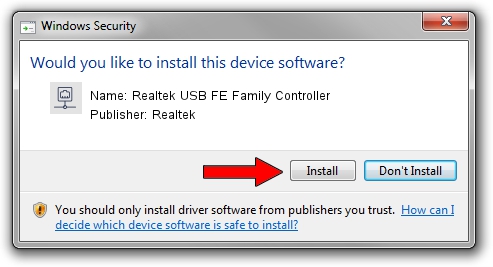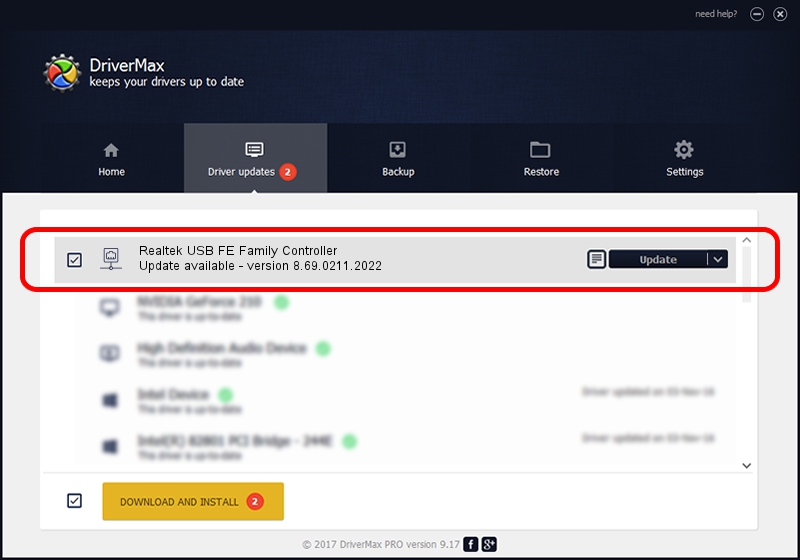Advertising seems to be blocked by your browser.
The ads help us provide this software and web site to you for free.
Please support our project by allowing our site to show ads.
Home /
Manufacturers /
Realtek /
Realtek USB FE Family Controller /
USB/VID_0BDA&PID_8152&REV_2002 /
8.69.0211.2022 Feb 11, 2022
Download and install Realtek Realtek USB FE Family Controller driver
Realtek USB FE Family Controller is a Network Adapters device. This driver was developed by Realtek. The hardware id of this driver is USB/VID_0BDA&PID_8152&REV_2002.
1. Install Realtek Realtek USB FE Family Controller driver manually
- Download the driver setup file for Realtek Realtek USB FE Family Controller driver from the location below. This download link is for the driver version 8.69.0211.2022 dated 2022-02-11.
- Run the driver setup file from a Windows account with the highest privileges (rights). If your User Access Control Service (UAC) is running then you will have to confirm the installation of the driver and run the setup with administrative rights.
- Follow the driver installation wizard, which should be pretty easy to follow. The driver installation wizard will analyze your PC for compatible devices and will install the driver.
- Shutdown and restart your PC and enjoy the fresh driver, it is as simple as that.
Driver rating 3.2 stars out of 58186 votes.
2. Installing the Realtek Realtek USB FE Family Controller driver using DriverMax: the easy way
The advantage of using DriverMax is that it will setup the driver for you in the easiest possible way and it will keep each driver up to date. How can you install a driver using DriverMax? Let's see!
- Open DriverMax and push on the yellow button that says ~SCAN FOR DRIVER UPDATES NOW~. Wait for DriverMax to scan and analyze each driver on your PC.
- Take a look at the list of available driver updates. Search the list until you find the Realtek Realtek USB FE Family Controller driver. Click on Update.
- That's all, the driver is now installed!

Sep 2 2024 9:11PM / Written by Andreea Kartman for DriverMax
follow @DeeaKartman