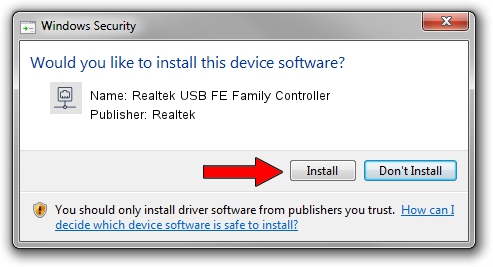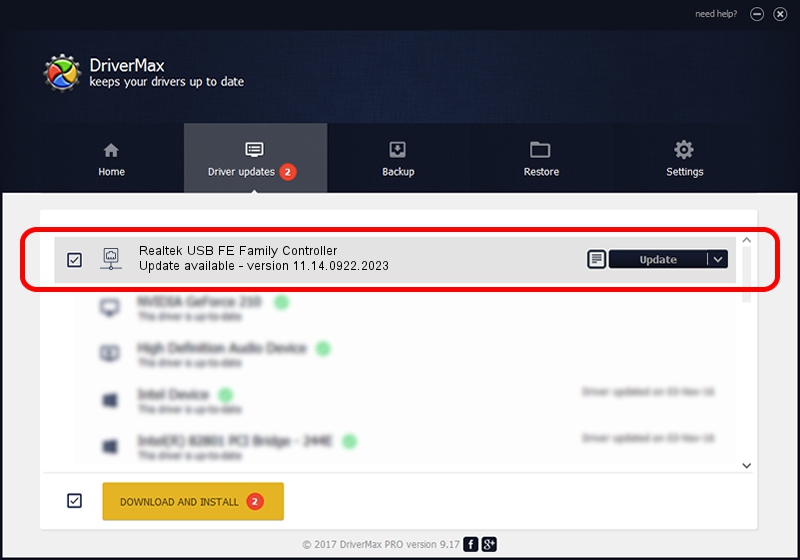Advertising seems to be blocked by your browser.
The ads help us provide this software and web site to you for free.
Please support our project by allowing our site to show ads.
Home /
Manufacturers /
Realtek /
Realtek USB FE Family Controller /
USB/VID_0BDA&PID_8152&REV_2001 /
11.14.0922.2023 Sep 22, 2023
Download and install Realtek Realtek USB FE Family Controller driver
Realtek USB FE Family Controller is a Network Adapters device. This Windows driver was developed by Realtek. The hardware id of this driver is USB/VID_0BDA&PID_8152&REV_2001.
1. Install Realtek Realtek USB FE Family Controller driver manually
- You can download from the link below the driver setup file for the Realtek Realtek USB FE Family Controller driver. The archive contains version 11.14.0922.2023 dated 2023-09-22 of the driver.
- Start the driver installer file from a user account with administrative rights. If your UAC (User Access Control) is started please confirm the installation of the driver and run the setup with administrative rights.
- Follow the driver setup wizard, which will guide you; it should be pretty easy to follow. The driver setup wizard will analyze your PC and will install the right driver.
- When the operation finishes shutdown and restart your computer in order to use the updated driver. As you can see it was quite smple to install a Windows driver!
This driver was rated with an average of 3 stars by 61950 users.
2. How to install Realtek Realtek USB FE Family Controller driver using DriverMax
The advantage of using DriverMax is that it will install the driver for you in just a few seconds and it will keep each driver up to date, not just this one. How easy can you install a driver using DriverMax? Let's follow a few steps!
- Start DriverMax and press on the yellow button named ~SCAN FOR DRIVER UPDATES NOW~. Wait for DriverMax to scan and analyze each driver on your computer.
- Take a look at the list of detected driver updates. Search the list until you locate the Realtek Realtek USB FE Family Controller driver. Click the Update button.
- Enjoy using the updated driver! :)

Sep 25 2024 5:30PM / Written by Andreea Kartman for DriverMax
follow @DeeaKartman