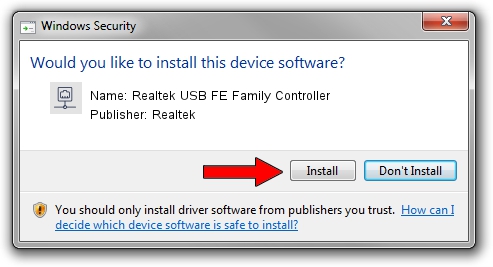Advertising seems to be blocked by your browser.
The ads help us provide this software and web site to you for free.
Please support our project by allowing our site to show ads.
Home /
Manufacturers /
Realtek /
Realtek USB FE Family Controller /
USB/VID_0BDA&PID_8050&REV_200E /
8.69.0211.2022 Feb 11, 2022
Driver for Realtek Realtek USB FE Family Controller - downloading and installing it
Realtek USB FE Family Controller is a Network Adapters hardware device. This driver was developed by Realtek. The hardware id of this driver is USB/VID_0BDA&PID_8050&REV_200E; this string has to match your hardware.
1. Install Realtek Realtek USB FE Family Controller driver manually
- Download the setup file for Realtek Realtek USB FE Family Controller driver from the location below. This download link is for the driver version 8.69.0211.2022 dated 2022-02-11.
- Start the driver setup file from a Windows account with the highest privileges (rights). If your User Access Control Service (UAC) is enabled then you will have to accept of the driver and run the setup with administrative rights.
- Follow the driver installation wizard, which should be pretty easy to follow. The driver installation wizard will analyze your PC for compatible devices and will install the driver.
- Restart your computer and enjoy the fresh driver, it is as simple as that.
File size of the driver: 585244 bytes (571.53 KB)
This driver received an average rating of 4.2 stars out of 57615 votes.
This driver will work for the following versions of Windows:
- This driver works on Windows 8 64 bits
- This driver works on Windows 8.1 64 bits
- This driver works on Windows 10 64 bits
- This driver works on Windows 11 64 bits
2. Using DriverMax to install Realtek Realtek USB FE Family Controller driver
The advantage of using DriverMax is that it will setup the driver for you in the easiest possible way and it will keep each driver up to date. How can you install a driver using DriverMax? Let's take a look!
- Open DriverMax and push on the yellow button that says ~SCAN FOR DRIVER UPDATES NOW~. Wait for DriverMax to scan and analyze each driver on your PC.
- Take a look at the list of driver updates. Search the list until you find the Realtek Realtek USB FE Family Controller driver. Click the Update button.
- Finished installing the driver!

Sep 2 2024 9:01PM / Written by Andreea Kartman for DriverMax
follow @DeeaKartman