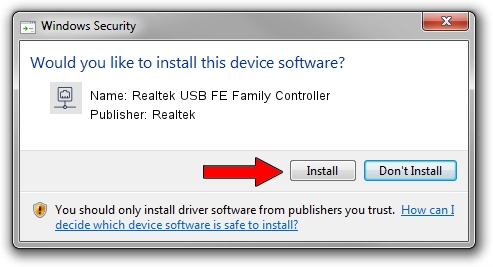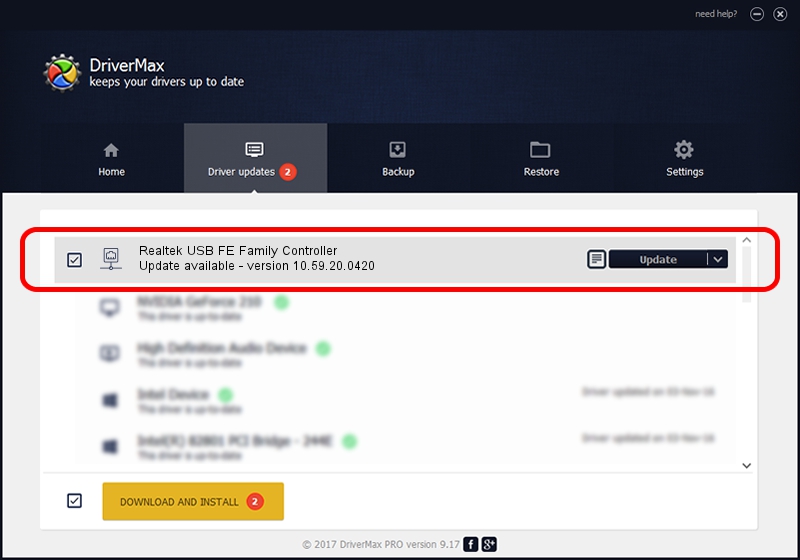Advertising seems to be blocked by your browser.
The ads help us provide this software and web site to you for free.
Please support our project by allowing our site to show ads.
Home /
Manufacturers /
Realtek /
Realtek USB FE Family Controller /
USB/VID_0BDA&PID_8050&REV_200E /
10.59.20.0420 Jul 27, 2023
Driver for Realtek Realtek USB FE Family Controller - downloading and installing it
Realtek USB FE Family Controller is a Network Adapters hardware device. The developer of this driver was Realtek. In order to make sure you are downloading the exact right driver the hardware id is USB/VID_0BDA&PID_8050&REV_200E.
1. Manually install Realtek Realtek USB FE Family Controller driver
- Download the driver setup file for Realtek Realtek USB FE Family Controller driver from the link below. This is the download link for the driver version 10.59.20.0420 dated 2023-07-27.
- Run the driver setup file from a Windows account with the highest privileges (rights). If your UAC (User Access Control) is enabled then you will have to confirm the installation of the driver and run the setup with administrative rights.
- Go through the driver setup wizard, which should be quite straightforward. The driver setup wizard will analyze your PC for compatible devices and will install the driver.
- Shutdown and restart your computer and enjoy the new driver, as you can see it was quite smple.
This driver received an average rating of 3.3 stars out of 67059 votes.
2. Using DriverMax to install Realtek Realtek USB FE Family Controller driver
The advantage of using DriverMax is that it will install the driver for you in just a few seconds and it will keep each driver up to date, not just this one. How can you install a driver using DriverMax? Let's see!
- Start DriverMax and press on the yellow button that says ~SCAN FOR DRIVER UPDATES NOW~. Wait for DriverMax to analyze each driver on your computer.
- Take a look at the list of detected driver updates. Scroll the list down until you find the Realtek Realtek USB FE Family Controller driver. Click the Update button.
- That's it, you installed your first driver!

Sep 9 2024 10:01AM / Written by Andreea Kartman for DriverMax
follow @DeeaKartman