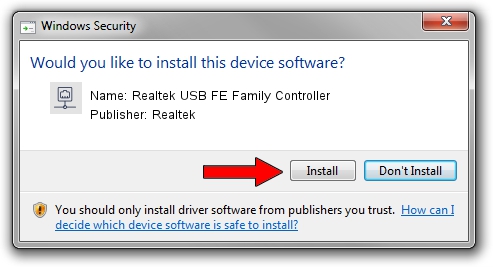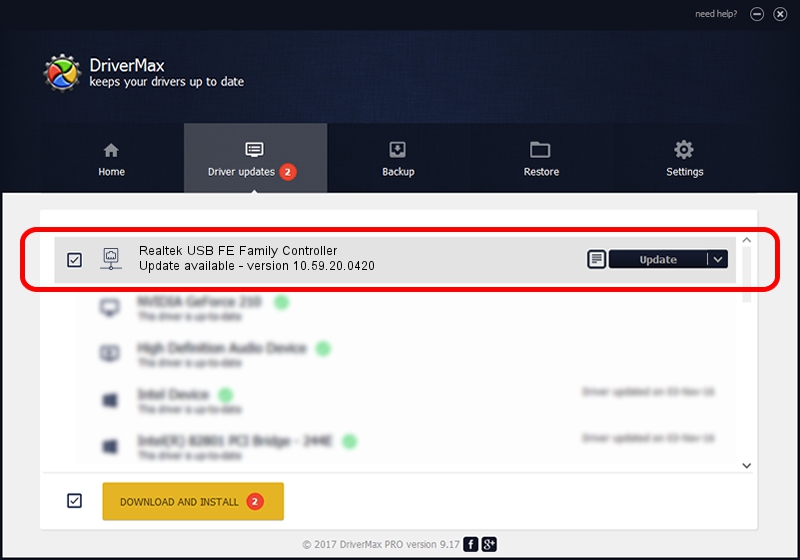Advertising seems to be blocked by your browser.
The ads help us provide this software and web site to you for free.
Please support our project by allowing our site to show ads.
Home /
Manufacturers /
Realtek /
Realtek USB FE Family Controller /
USB/VID_0BDA&PID_8050&REV_200E /
10.59.20.0420 May 15, 2023
Realtek Realtek USB FE Family Controller how to download and install the driver
Realtek USB FE Family Controller is a Network Adapters device. The developer of this driver was Realtek. In order to make sure you are downloading the exact right driver the hardware id is USB/VID_0BDA&PID_8050&REV_200E.
1. How to manually install Realtek Realtek USB FE Family Controller driver
- Download the setup file for Realtek Realtek USB FE Family Controller driver from the location below. This download link is for the driver version 10.59.20.0420 released on 2023-05-15.
- Run the driver installation file from a Windows account with administrative rights. If your User Access Control (UAC) is started then you will have to confirm the installation of the driver and run the setup with administrative rights.
- Go through the driver setup wizard, which should be quite straightforward. The driver setup wizard will scan your PC for compatible devices and will install the driver.
- Restart your computer and enjoy the updated driver, as you can see it was quite smple.
Driver rating 3.5 stars out of 97613 votes.
2. How to install Realtek Realtek USB FE Family Controller driver using DriverMax
The most important advantage of using DriverMax is that it will install the driver for you in the easiest possible way and it will keep each driver up to date, not just this one. How easy can you install a driver using DriverMax? Let's see!
- Open DriverMax and press on the yellow button that says ~SCAN FOR DRIVER UPDATES NOW~. Wait for DriverMax to analyze each driver on your PC.
- Take a look at the list of available driver updates. Scroll the list down until you locate the Realtek Realtek USB FE Family Controller driver. Click on Update.
- That's it, you installed your first driver!

Aug 26 2024 10:40PM / Written by Dan Armano for DriverMax
follow @danarm