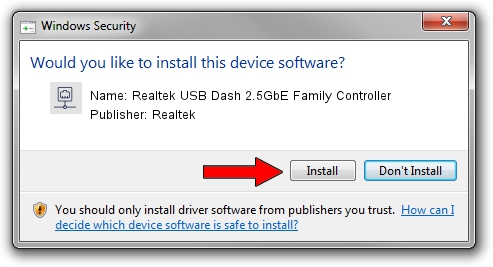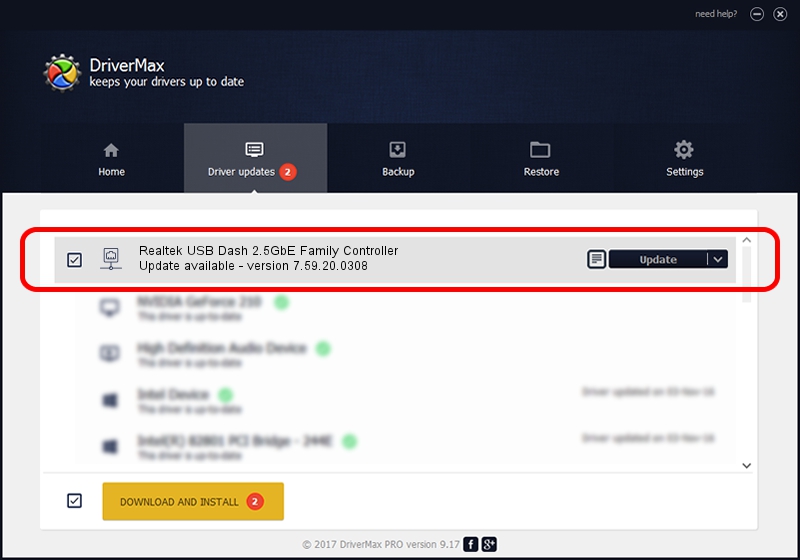Advertising seems to be blocked by your browser.
The ads help us provide this software and web site to you for free.
Please support our project by allowing our site to show ads.
Home /
Manufacturers /
Realtek /
Realtek USB Dash 2.5GbE Family Controller /
USB/VID_0BDA&PID_8155&REV_30F8 /
7.59.20.0308 Mar 08, 2021
Realtek Realtek USB Dash 2.5GbE Family Controller how to download and install the driver
Realtek USB Dash 2.5GbE Family Controller is a Network Adapters device. The Windows version of this driver was developed by Realtek. In order to make sure you are downloading the exact right driver the hardware id is USB/VID_0BDA&PID_8155&REV_30F8.
1. Realtek Realtek USB Dash 2.5GbE Family Controller driver - how to install it manually
- Download the setup file for Realtek Realtek USB Dash 2.5GbE Family Controller driver from the link below. This is the download link for the driver version 7.59.20.0308 dated 2021-03-08.
- Start the driver installation file from a Windows account with the highest privileges (rights). If your User Access Control (UAC) is started then you will have to confirm the installation of the driver and run the setup with administrative rights.
- Go through the driver setup wizard, which should be pretty straightforward. The driver setup wizard will scan your PC for compatible devices and will install the driver.
- Shutdown and restart your computer and enjoy the updated driver, it is as simple as that.
The file size of this driver is 473330 bytes (462.24 KB)
This driver was rated with an average of 4.7 stars by 33644 users.
This driver was released for the following versions of Windows:
- This driver works on Windows 7 64 bits
- This driver works on Windows 8 64 bits
- This driver works on Windows 8.1 64 bits
- This driver works on Windows 10 64 bits
- This driver works on Windows 11 64 bits
2. Using DriverMax to install Realtek Realtek USB Dash 2.5GbE Family Controller driver
The advantage of using DriverMax is that it will install the driver for you in the easiest possible way and it will keep each driver up to date. How can you install a driver using DriverMax? Let's take a look!
- Start DriverMax and push on the yellow button that says ~SCAN FOR DRIVER UPDATES NOW~. Wait for DriverMax to scan and analyze each driver on your computer.
- Take a look at the list of driver updates. Search the list until you find the Realtek Realtek USB Dash 2.5GbE Family Controller driver. Click on Update.
- That's all, the driver is now installed!

Aug 10 2024 6:26PM / Written by Andreea Kartman for DriverMax
follow @DeeaKartman