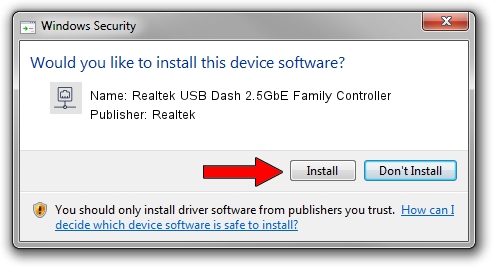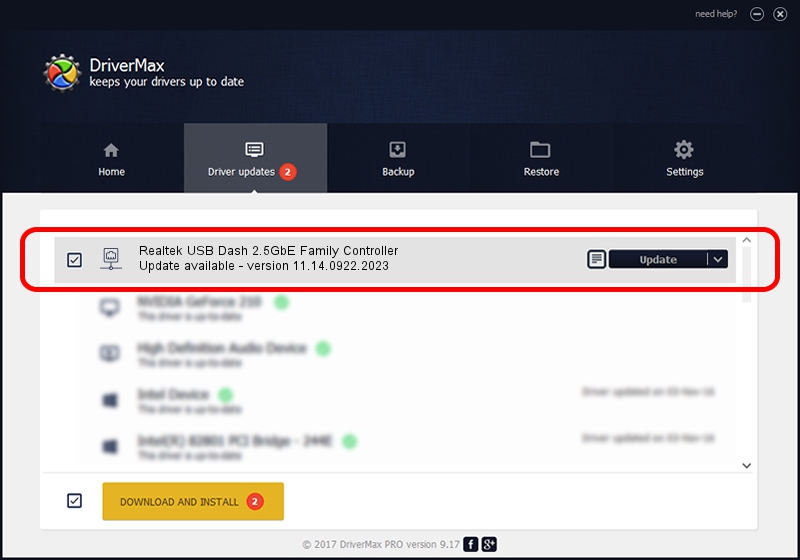Advertising seems to be blocked by your browser.
The ads help us provide this software and web site to you for free.
Please support our project by allowing our site to show ads.
Home /
Manufacturers /
Realtek /
Realtek USB Dash 2.5GbE Family Controller /
USB/VID_0BDA&PID_8155&REV_30F1 /
11.14.0922.2023 Sep 22, 2023
Realtek Realtek USB Dash 2.5GbE Family Controller how to download and install the driver
Realtek USB Dash 2.5GbE Family Controller is a Network Adapters hardware device. The developer of this driver was Realtek. The hardware id of this driver is USB/VID_0BDA&PID_8155&REV_30F1.
1. Install Realtek Realtek USB Dash 2.5GbE Family Controller driver manually
- Download the driver setup file for Realtek Realtek USB Dash 2.5GbE Family Controller driver from the link below. This download link is for the driver version 11.14.0922.2023 released on 2023-09-22.
- Run the driver installation file from a Windows account with the highest privileges (rights). If your User Access Control (UAC) is enabled then you will have to accept of the driver and run the setup with administrative rights.
- Follow the driver setup wizard, which should be quite straightforward. The driver setup wizard will analyze your PC for compatible devices and will install the driver.
- Restart your PC and enjoy the updated driver, it is as simple as that.
This driver was installed by many users and received an average rating of 3.4 stars out of 11948 votes.
2. Installing the Realtek Realtek USB Dash 2.5GbE Family Controller driver using DriverMax: the easy way
The advantage of using DriverMax is that it will setup the driver for you in just a few seconds and it will keep each driver up to date, not just this one. How easy can you install a driver with DriverMax? Let's take a look!
- Start DriverMax and press on the yellow button named ~SCAN FOR DRIVER UPDATES NOW~. Wait for DriverMax to analyze each driver on your PC.
- Take a look at the list of driver updates. Scroll the list down until you locate the Realtek Realtek USB Dash 2.5GbE Family Controller driver. Click on Update.
- Finished installing the driver!

Oct 6 2024 6:42PM / Written by Daniel Statescu for DriverMax
follow @DanielStatescu