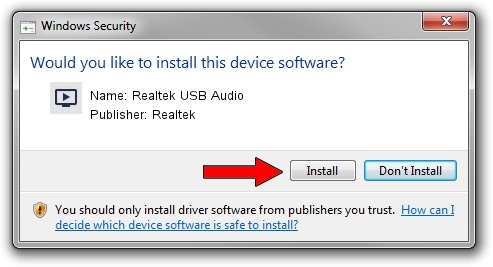Advertising seems to be blocked by your browser.
The ads help us provide this software and web site to you for free.
Please support our project by allowing our site to show ads.
Home /
Manufacturers /
Realtek /
Realtek USB Audio /
USB/VID_0BDA&PID_4A04&MI_00 /
6.3.9600.172 Apr 27, 2018
Download and install Realtek Realtek USB Audio driver
Realtek USB Audio is a MEDIA device. This Windows driver was developed by Realtek. USB/VID_0BDA&PID_4A04&MI_00 is the matching hardware id of this device.
1. How to manually install Realtek Realtek USB Audio driver
- Download the driver setup file for Realtek Realtek USB Audio driver from the link below. This download link is for the driver version 6.3.9600.172 dated 2018-04-27.
- Run the driver installation file from a Windows account with administrative rights. If your User Access Control Service (UAC) is running then you will have to accept of the driver and run the setup with administrative rights.
- Go through the driver installation wizard, which should be pretty easy to follow. The driver installation wizard will scan your PC for compatible devices and will install the driver.
- Restart your computer and enjoy the fresh driver, it is as simple as that.
File size of the driver: 6637826 bytes (6.33 MB)
This driver was installed by many users and received an average rating of 4.2 stars out of 93023 votes.
This driver is compatible with the following versions of Windows:
- This driver works on Windows 2000 64 bits
- This driver works on Windows Server 2003 64 bits
- This driver works on Windows XP 64 bits
- This driver works on Windows Vista 64 bits
- This driver works on Windows 7 64 bits
- This driver works on Windows 8 64 bits
- This driver works on Windows 8.1 64 bits
- This driver works on Windows 10 64 bits
- This driver works on Windows 11 64 bits
2. Using DriverMax to install Realtek Realtek USB Audio driver
The advantage of using DriverMax is that it will install the driver for you in just a few seconds and it will keep each driver up to date. How easy can you install a driver using DriverMax? Let's follow a few steps!
- Open DriverMax and press on the yellow button named ~SCAN FOR DRIVER UPDATES NOW~. Wait for DriverMax to analyze each driver on your PC.
- Take a look at the list of detected driver updates. Scroll the list down until you locate the Realtek Realtek USB Audio driver. Click on Update.
- That's all, the driver is now installed!

Jul 19 2024 4:00AM / Written by Dan Armano for DriverMax
follow @danarm