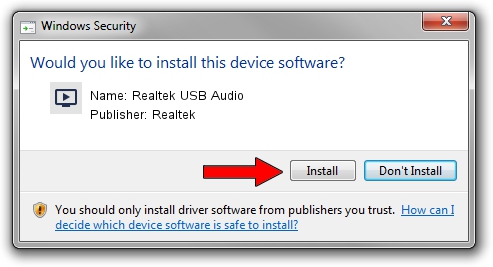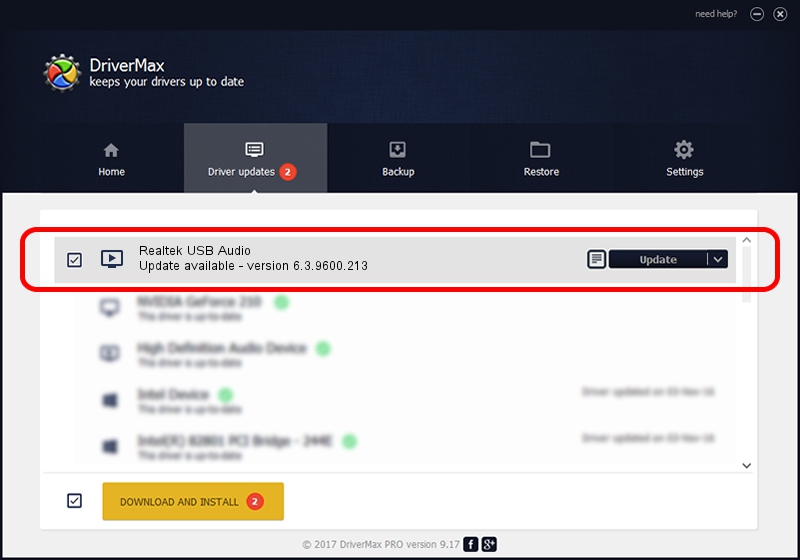Advertising seems to be blocked by your browser.
The ads help us provide this software and web site to you for free.
Please support our project by allowing our site to show ads.
Home /
Manufacturers /
Realtek /
Realtek USB Audio /
USB/VID_0BDA&PID_4A03&MI_00 /
6.3.9600.213 Apr 12, 2019
Download and install Realtek Realtek USB Audio driver
Realtek USB Audio is a MEDIA device. The developer of this driver was Realtek. USB/VID_0BDA&PID_4A03&MI_00 is the matching hardware id of this device.
1. How to manually install Realtek Realtek USB Audio driver
- Download the driver setup file for Realtek Realtek USB Audio driver from the location below. This is the download link for the driver version 6.3.9600.213 dated 2019-04-12.
- Start the driver setup file from a Windows account with administrative rights. If your UAC (User Access Control) is enabled then you will have to accept of the driver and run the setup with administrative rights.
- Go through the driver installation wizard, which should be pretty easy to follow. The driver installation wizard will analyze your PC for compatible devices and will install the driver.
- Shutdown and restart your computer and enjoy the fresh driver, as you can see it was quite smple.
Size of this driver: 6919957 bytes (6.60 MB)
This driver received an average rating of 4.7 stars out of 38563 votes.
This driver is compatible with the following versions of Windows:
- This driver works on Windows 2000 64 bits
- This driver works on Windows Server 2003 64 bits
- This driver works on Windows XP 64 bits
- This driver works on Windows Vista 64 bits
- This driver works on Windows 7 64 bits
- This driver works on Windows 8 64 bits
- This driver works on Windows 8.1 64 bits
- This driver works on Windows 10 64 bits
- This driver works on Windows 11 64 bits
2. Installing the Realtek Realtek USB Audio driver using DriverMax: the easy way
The advantage of using DriverMax is that it will setup the driver for you in just a few seconds and it will keep each driver up to date. How can you install a driver using DriverMax? Let's see!
- Start DriverMax and click on the yellow button that says ~SCAN FOR DRIVER UPDATES NOW~. Wait for DriverMax to analyze each driver on your PC.
- Take a look at the list of available driver updates. Search the list until you locate the Realtek Realtek USB Audio driver. Click the Update button.
- That's it, you installed your first driver!

Aug 9 2024 9:23AM / Written by Dan Armano for DriverMax
follow @danarm